COMAND display
Display overview
The COMAND display shows the function currently selected and its associated menus. The COMAND display is divided into several areas.
The radio display is shown in the example.
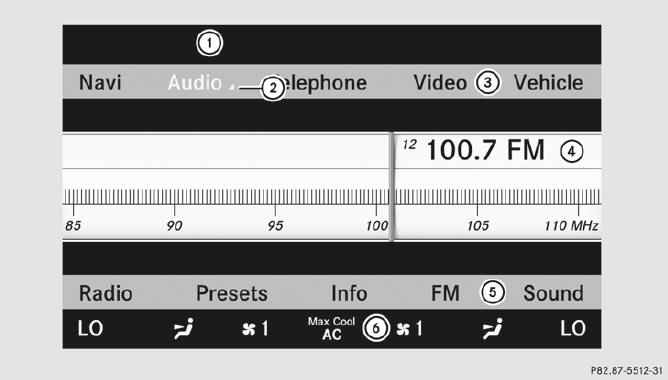
1 Status bar
2 To call up the audio menu
3 Main function bar
4 Display/selection window
5 Radio menu bar
6 Air-conditioning function bar
Status bar 1 shows the current settings for radio and telephone operation.
The main functions navigation, audio, telephone and video feature additional
menus. This is
indicated by triangle 2. The following table lists the available menu items.
Main function bar 3 allows you to call up the desired main function.
In the example, the Audio main function is set to radio mode and
display/selection
window 4 is active.
Radio menu bar 5 allows you to operate the radio functions.
The air-conditioning functions can be operated in air-conditioning function bar
B.
Menu overview
The table lists the menus available after calling up the main navigation, audio, telephone, video or system function in the main function bar.
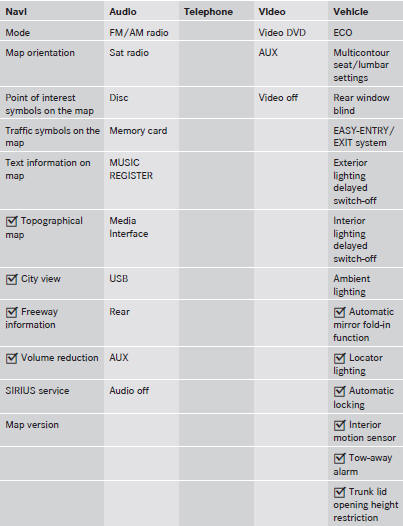
See also:
The Inside
There are some nice, high-grade materials in the R-Class' cabin, but it's
showing its age and would have benefited from an update like the exterior
received.
The most disappointing part of the c ...
Securing the vehicle to prevent it from
rolling away
WARNING
Only jack up the vehicle on level ground or on
slight inclines/declines. The vehicle could
otherwise fall off the jack and injure you or
others.
If your vehicle is equipped with a whe ...
Notes on using climate control
The following contains notes and
recommendations on optimum operation of
dual-zone automatic climate control.
- Activate climate control using the
and
buttons. The indicator lamps in
the ...
