Swiveling the COMAND display and setting the brightness
You can swivel the COMAND display. The buttons are located beside the COMAND display.
Swiveling
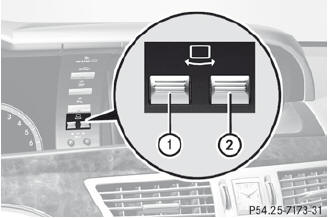
Swiveling
1 To swivel the display to the left
2 To swivel the display to the right
Setting the brightness
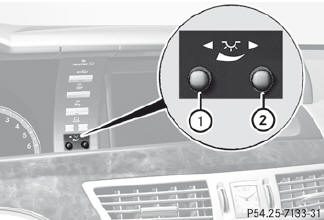
Setting the brightness
1 Brightness of the instrument cluster lighting 2 Brightness of the COMAND display
Brighter or dimmer:
 Turn control 1 or 2 clockwise or counterclockwise.
Turn control 1 or 2 clockwise or counterclockwise.
 If Night View Assist Plus is activated, only
the brightness of the multifunction display
is adjusted with control 1.
If Night View Assist Plus is activated, only
the brightness of the multifunction display
is adjusted with control 1.
Display design
When the default settings are selected, the display automatically switches between day design and night design.
You can change these settings using COMAND.
See also:
Activating/deactivating Lane Keeping
Assist
You can use the Lane Keep. Asst. function
to activate/deactivate Lane Keeping Assist or Active Lane Keeping Assist.
•► Press the button on the
steering wheel to select the DriveAssist
me ...
Redialing
The on-board computer saves the last names
or numbers dialed in the redial memory.
Press the
or
button on the
steering wheel to select the Tel menu.
Press the
button to switch to the
r ...
Folding the seat backrest back
•► Move the driver's or front-passenger seat
forward if necessary.
! Make sure that the seat belt does not
become trapped when folding the rear seat
backrest back. Otherwise, it could b ...
