Switching to Media Interface mode
General notes
In extreme cases, starting up individual functions can take up to several minutes – this depends on the external device and its content (e.g. video podcasts).
Only use the original software to save files on iPods or MP3 players. Otherwise, some or all functions may not be available.
Option 1
 Connect an external device.
Connect an external device.
COMAND activates the device. Following this, the basic display appears if there are any playable files on the data carrier.
or
 Select Audio in the main function bar by
sliding
Select Audio in the main function bar by
sliding  and turning
and turning
 the COMAND
controller and press
the COMAND
controller and press  to confirm.
to confirm.
If you had previously selected Media Interface mode, this will now be activated.
If another audio source is switched on, you can now switch to Media Interface mode in the audio menu.
 Select Audio by sliding
Select Audio by sliding  and turning
and turning
 the COMAND controller and press
the COMAND controller and press
 to confirm.
to confirm.
The audio menu appears.
 Select Media Interface and press
Select Media Interface and press  to
confirm.
to
confirm.
Option 2
 Select Audio by sliding
Select Audio by sliding  and turning
and turning
 the COMAND controller and press
the COMAND controller and press
 to confirm.
to confirm.
The audio menu appears.
 Select Media Interface and press
Select Media Interface and press  to
confirm.
to
confirm.
Option 3
 In the media list, turn
In the media list, turn
 the COMAND controller to select the entry
under the corresponding position and
press
the COMAND controller to select the entry
under the corresponding position and
press  to confirm.
to confirm.
COMAND activates the connected device.
You will see a message to this effect. The basic display then appears.
If no device is connected, you will see the Media Interface entry instead of a device name.
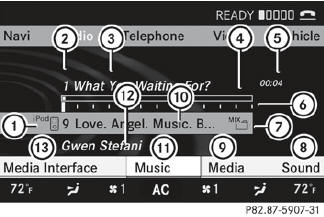
Example display: iPod mode
1 Data medium type
2 Track number
3 Track name
4 Graphic time display
5 Track time
6 Graphic track display
7 Current playback settings (no symbol for "Normal track sequence")
8 Sound settings
9 Media list
10 Album name (if available)
11 Categories, playlists and/or folders
12 Artist (if available)
13 Playback options
Type of device 1 connected is indicated by the corresponding symbol for iPod, MP3 player or USB mass storage device.
 If the device connected does not contain
any playable tracks, a message appears to
this effect.
If the device connected does not contain
any playable tracks, a message appears to
this effect.
See also:
Cleaning the wheels
Do not use acidic wheel cleaning products
to remove brake dust. This could damage
wheel bolts and brake components.
Do not park the vehicle for an extended
period straight after cleaning it, pa ...
Pedestrian recognition
WARNING
Pedestrian recognition may be impaired or
inoperative if:
- pedestrians are partially or entirely obscured by objects, e.g. parked
vehicles.
- the silhouette of the pedestrian in the N ...
Other bulbs
There are bulbs other than the Xenon bulbs that you cannot replace. Replace only
the bulbs listed (). Have the bulbs that you cannot replace yourself changed
at a qualified specialist workshop.
M ...
