Folder functions
Introduction
You can view the content of the MUSIC REGISTER, change folder or track names and delete individual folders or tracks.
Calling up a folder
 Select Search by sliding
Select Search by sliding  and turning
and turning
 the COMAND controller and press
the COMAND controller and press
 to confirm.
to confirm.
 Select Folder and press
Select Folder and press  to
confirm.
to
confirm.
You see the contents of the current folder.
 To switch to the superordinate folder:
select the
To switch to the superordinate folder:
select the  icon and press
icon and press  to
confirm.
to
confirm.
The display changes to the next folder up.
Changing the folder/track name
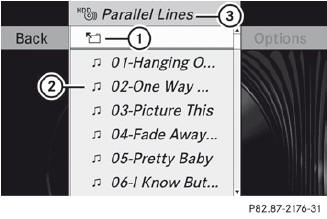
1 Folder selection symbol
2 Icon for music file
3 Current folder
 Select Music Register by sliding
Select Music Register by sliding
 and
turning
and
turning
 the COMAND controller and
press
the COMAND controller and
press  to confirm.
to confirm.
 Select Rename/Delete Files by sliding
Select Rename/Delete Files by sliding
 the COMAND controller and press
the COMAND controller and press  to confirm.
to confirm.
 Select a folder/track by turning
Select a folder/track by turning
 .
.
 Select Options by sliding
Select Options by sliding  and press
and press
 to confirm.
to confirm.
 Select Edit and press
Select Edit and press  to
confirm.
to
confirm.
 Enter a name for the folder/track.
Enter a name for the folder/track.
 To save the changes: select
To save the changes: select  and
press
and
press  to confirm.
to confirm.
Deleting folders/tracks
 Select Rename/Delete Files by sliding
Select Rename/Delete Files by sliding
 and turning
and turning
 the COMAND
controller and press
the COMAND
controller and press  to confirm.
to confirm.
 Select the folder/track by turning
Select the folder/track by turning
 .
.
 Select Options by sliding
Select Options by sliding  and press
and press
 to confirm.
to confirm.
 Select Delete and press
Select Delete and press  to
confirm.
to
confirm.
A query appears. No is highlighted.
If you select Yes, the folders/tracks are deleted. You see the Please wait... message. Then, you see the Deletion Successful message.
If you select No, the process will be aborted.
See also:
Parking brake
WARNING
Engaging the parking brake while the vehicle
is in motion can cause the rear wheels to lock
up. You could lose control of the vehicle and
cause an accident. In addition, the ve ...
Important safety notes
WARNING
When leaving the vehicle, always remove the
SmartKey from the ignition lock. Always take
the SmartKey with you and lock the vehicle.
Do not leave children unsupervised in the
vehicle ...
Important notes on the use of KEYLESS-GO
- The KEYLESS-GO key can be used like a
conventional key.
- You can combine KEYLESS-GO functions
with those of a conventional key, e.g.
unlock with KEYLESS-GO and lock with the
button.
- Alw ...
