Traffic information on the map
If you subscribe to the SIRIUS XM Satellite Radio Traffic Message Service, traffic information can be displayed on the map. You can select three categories for the display.
 To switch the displays on/off: press
To switch the displays on/off: press  the COMAND controller to show the menu.
the COMAND controller to show the menu.
 Select Navi in the main function bar by
sliding
Select Navi in the main function bar by
sliding  and turning
and turning  the COMAND
controller and press
the COMAND
controller and press  to confirm.
to confirm.
 Select Traffic Information On Map and
press
Select Traffic Information On Map and
press  to confirm.
to confirm.
 Select a category and press
Select a category and press  to
confirm.
to
confirm.
Depending on the previous state, switch
the option on  or off
or off
 .
.
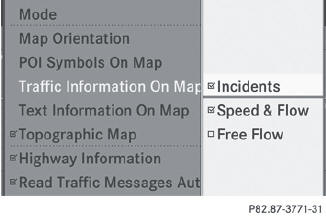
Х Traffic incidents
Road sections are illustrated with a yellow line and arrows.
Warning messages or traffic incidents are represented on the map by appropriate symbols and/or yellow/red arrows.
Explanation of symbols.
Х Speed & Flow
Road sections are represented by yellow or red car icons.
Green arrows: free-flowing traffic
Yellow car icons: congested traffic, average speed 25 - 45 mph
Red car icons: traffic jam, average speed 5 Ц 20 mph
Х Free Flow
Road sections are illustrated with a green line and arrows.
See also:
Information on differential anddifferential locks
When the vehicle drives around a corner, the
wheels on the outside of the bend must cover
a greater distance and must therefore turn
more rapidly than the wheels on the inside.
The differential, ...
Interchanging the wheels
WARNING
Rotate front and rear wheels only if the tires
are of the same dimension.
If your vehicle is equipped with mixed-size
tires (different tire dimensions front vs. rear),
tire rotatio ...
Securing hooks
Only use the mounting hooks to secure items
of luggage up to maximum of 9 lbs (4 kg) in
weight.
There are two securing hooks 1 on each side
of the cargo compartment. ...
