Point of interest list
Introduction
The illustration below shows an example of the point of interest list for the Restaurant main category in the vicinity of the current position.
 Depending on the point of interest
selected, COMAND uses different
reference points in determining the linear
distance to the destination:
Depending on the point of interest
selected, COMAND uses different
reference points in determining the linear
distance to the destination:
• vicinity of current position: the linear
distance is the distance of the point of
interest from the current vehicle
position.
• vicinity of destination: the linear distance
is the distance from the destination
entered to the point of interest.
Selecting a point of interest
 Select a point of interest by turning
Select a point of interest by turning  the COMAND controller and press
the COMAND controller and press  to
confirm.
to
confirm.
The complete address of the point of interest selected is shown.
 To start route calculation: select Start
and press
To start route calculation: select Start
and press  to confirm.
to confirm.
 To store an address in the destination
memory: select Save and press
To store an address in the destination
memory: select Save and press  to
confirm. You can now select storage
options.
to
confirm. You can now select storage
options.
 To show the detailed view: select
Details and press
To show the detailed view: select
Details and press  to
confirm.
to
confirm.
 To make a call: select Call and press
To make a call: select Call and press  to confirm (only available if the point of
interest contains a telephone book entry
and a telephone is connected to COMAND).
to confirm (only available if the point of
interest contains a telephone book entry
and a telephone is connected to COMAND).
COMAND switches to telephone mode.
 To call up the map: select Map and press
To call up the map: select Map and press
 to confirm.
to confirm.
 You can move the map and select the
destination.
You can move the map and select the
destination.
ZAGAT® Survey service
Entries with the Z icon contain additional ZAGAT information. ZAGAT rates restaurants, for instance, in regard to the quality of the food, furnishing, service, and provides an average pricing level as well as a general description.
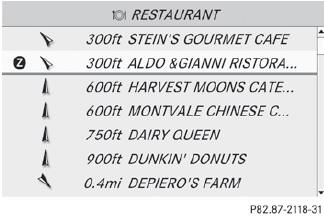
 Select the entry with the Z icon by turning
Select the entry with the Z icon by turning
 the COMAND controller and press
the COMAND controller and press
 to confirm.
to confirm.
The ZAGAT evaluations appear.
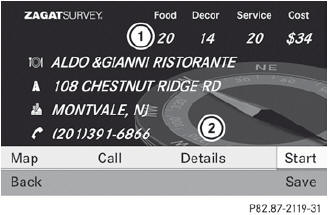
1 ZAGAT ratings
2 To display details
 To show a description: select Details
and press
To show a description: select Details
and press  to confirm.
to confirm.

ZAGAT example description
See also:
Engine oil viscosity
Viscosity describes the flow characteristics of a fluid. If an engine oil has
a high viscosity, this means that it is thick; a low viscosity means that it is
thin.
Select an engine oil with an SA ...
Fuse box on the left in the direction of
travel
Open the hood.
Remove any existing moisture from the
fuse box using a dry cloth.
AMG vehicles: remove the control unit
above the fuse box.
To open: undo screws 1 with an Allen
key.
...
Displaying navigation instructions
In the Navi menu, the multifunction display shows navigation instructions. For
more information, see the separate operating instructions.
Switch on COMAND (see the separate operating instruction ...
