Entering a destination by address
Introduction
When entering an address as the destination, you have the following
options:
Х entering the state/province, city/ZIP code and street
Х entering the state/province, city/zip code and center
Х entering the state/province, city/zip code, street and house number
Х entering the state/province, city/zip code, street and intersection
Х entering the state/province, street, city and house number
Х entering the state/province, street, house number and city
Х entering the state/province, street, intersection and city
 You can only enter those cities, streets,
zip codes etc. that are stored in the digital
map. This means that for some countries,
you cannot enter zip codes, for example.
You can only enter those cities, streets,
zip codes etc. that are stored in the digital
map. This means that for some countries,
you cannot enter zip codes, for example.
Example: entering an address
The following is a step-by-step example of
how to enter an address. The destination
address is as follows:
New York (state)
New York City
40 Broadway
You can of course enter any country, city, street and house number desired and enter, for example, your home address (My address).
Calling up the address entry menu
 To activate navigation mode: press the
To activate navigation mode: press the
 function button once or twice.
function button once or twice.
 To show the menu: press
To show the menu: press  the COMAND
controller.
the COMAND
controller.
 Select Destination by turning
Select Destination by turning
 the
COMAND controller and pressing
the
COMAND controller and pressing  to
confirm.
to
confirm.
 Select Address Entry and press
Select Address Entry and press
 to
confirm.
to
confirm.
The address entry menu appears. If you
have previously entered a destination, this
will be shown in the display.
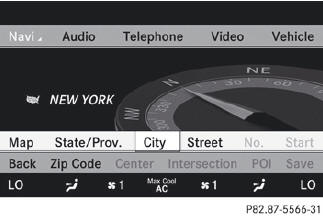
Address entry menu
Depending on the sequence in which you enter the address and on the data status of the digital map, some menu items may not be available at all or may not yet be available.
Example: after you have entered the state/ province, the No., Center, Intersection, Save and Start menu items are not yet available; the Zip Code menu item is not available if the digital map does not contain ZIP codes.
Selecting a state/province
 Select State/Prov. in the address entry
menu by turning
Select State/Prov. in the address entry
menu by turning  the COMAND
controller and press
the COMAND
controller and press  to confirm.
to confirm.
A menu with the available lists appears. The
state/province in which the vehicle is
located is selected by default.
Х Last States/Provinces
Х States (U.S.)
Х Provinces (Canada)
 To select a list: turn
To select a list: turn  the
COMAND
controller and press
the
COMAND
controller and press  to confirm.
to confirm.
The list of selected states/provinces
appears.
 To select a state/province: turn
To select a state/province: turn
 the
COMAND controller and press
the
COMAND controller and press  to
confirm.
to
confirm.
The address entry menu appears again. The
state/province selected has now been
entered.
Entering the city
 Select City in the address entry menu by
turning
Select City in the address entry menu by
turning  the COMAND controller and
press
the COMAND controller and
press  to confirm.
to confirm.
You will see the city list either with the
character bar (option 1) or as a selection
list (option 2).
Option 1: city list with character bar
 Enter NEW YORK CITY. Instructions for
entering characters can be found in the
"Entering characters in navigation mode
(entering a city)" section.
Enter NEW YORK CITY. Instructions for
entering characters can be found in the
"Entering characters in navigation mode
(entering a city)" section.
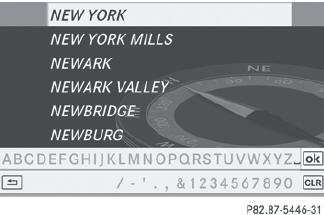
Option 2: city list as selection list
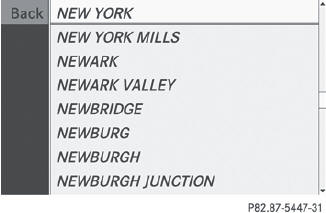
City list
 Select an entry by turning
Select an entry by turning  the
COMAND controller.
the
COMAND controller.
 Irrespective of the option, press
Irrespective of the option, press  to
confirm your selection.
to
confirm your selection.
The address entry menu appears again. The
city has now been entered.
Entering a street name
 Select Street in the address entry menu
by turning
Select Street in the address entry menu
by turning  and sliding
and sliding
 the
COMAND controller and press
the
COMAND controller and press  to
confirm.
to
confirm.
You will see the street list either with the
character bar (option 1) or as a selection
list (option 2).
Option 1: street list with character bar
 Enter BROADWAY. Instructions for entering
characters using city input as an example
can be found in the "Entering characters in
navigation mode (entering a city)" section.
Enter BROADWAY. Instructions for entering
characters using city input as an example
can be found in the "Entering characters in
navigation mode (entering a city)" section.
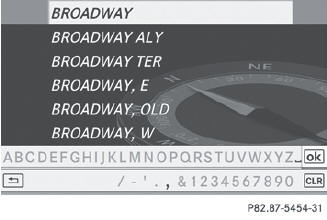
Option 2: street list as selection list
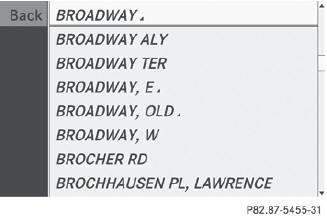
Street list
 Select a street by turning
Select a street by turning  the
COMAND controller and press
the
COMAND controller and press  to
confirm.
to
confirm.
 Irrespective of the option, press
Irrespective of the option, press  to
confirm your selection.
to
confirm your selection.
The address entry menu appears again. The
street has now been entered.
Entering the house number
It is not possible to enter a house number until a street has been entered.
 Select No. in the address entry menu by
turning
Select No. in the address entry menu by
turning  and sliding
and sliding
 the
COMAND controller and press
the
COMAND controller and press  to
confirm.
to
confirm.
The character bar appears.
 Enter a house number. Instructions for
entering characters using city input as an
example can be found in the "Entering
characters in navigation mode (entering a
city)" section.
Enter a house number. Instructions for
entering characters using city input as an
example can be found in the "Entering
characters in navigation mode (entering a
city)" section.
 Confirm the entry with
Confirm the entry with  .
.
The address entry menu appears again. The
house number has now been entered.
Ambiguity of city names
If several cities share the same name, you can also directly input or select a street name.
COMAND then selects the city where the respective street is found.
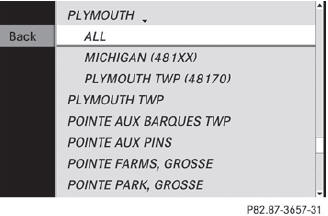
 Enter a city as described above.
Enter a city as described above.
 Select ALL.
Select ALL.
 Enter or select the street name.
Enter or select the street name.
 Select the appropriate city.
Select the appropriate city.
If you know the city well, you can continue directly after selecting the city from the list.
Starting route calculation
You can now have COMAND calculate the route to the address entered or save the address first, e.g. as your home address (My address).
COMAND checks whether the destination is unambiguous. If the destination is ambiguous, further information is requested to define the destination unambiguously, e.g.
an area of city or a zip code.
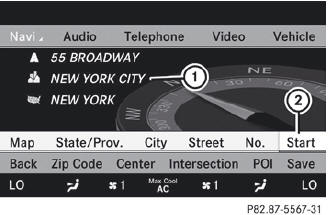
Address entry menu with destination address
1 Destination address
2 To start route calculation
 In the address entry menu, confirm Start
by pressing
In the address entry menu, confirm Start
by pressing  .
.
If no other route has been calculated, route
calculation starts immediately (Option 1). If
another route has already been calculated
(route guidance is active), a prompt
appears (option 2).
Option 1 Ц no route guidance active: route calculation starts. While route calculation is in progress, an arrow will indicate the direction to your destination. Below this, you will see a message, e.g. Fast route is being calculated.
Once the route has been calculated, route guidance begins. If the vehicle is traveling on a non-digitized road, the system displays the linear distance to the destination, the direction of the destination and the Street Unknown message. In this case, the display will be grayed out.
Option 2 Ц route guidance is already active: if route guidance is already active, a prompt will appear asking whether you wish to terminate the currently active route guidance.
 Select Yes or No and press
Select Yes or No and press  to
confirm.
to
confirm.
If you select Yes, COMAND will stop route
guidance and start route calculation for the
new destination.
If you select No, COMAND will continue
with the active route guidance.
 Route calculation takes a certain amount
of time. The time depends on the distance
from the destination, for example.
Route calculation takes a certain amount
of time. The time depends on the distance
from the destination, for example.
COMAND calculates the route using the
digital map data.
The calculated route may differ from the
ideal route, e.g. due to roadwork or
incomplete map data. Please also refer to
the notes about the digital map
Entering and saving your home address
You can either enter your home address for the first time (option 1) or edit a previously stored home address (option 2).
 Option 1: enter the address, e.g. a city,
street and house number.
Option 1: enter the address, e.g. a city,
street and house number.
 Once you have entered the address, select
Save in the address entry menu by turning
Once you have entered the address, select
Save in the address entry menu by turning
 and sliding
and sliding
 the COMAND
controller and press
the COMAND
controller and press  to confirm.
to confirm.
 Select Save as "My Address" and press
Select Save as "My Address" and press
 to confirm.
to confirm.
COMAND stores your home address as My Address in the destination memory.
 Option 2: proceed as described under
"Option 1".
Option 2: proceed as described under
"Option 1".
A prompt appears asking whether the current home address should be overwritten.
 Select Yes and press
Select Yes and press  to confirm.
to confirm.
After selecting Yes, the Save successful message appears.
Entering a ZIP code
Entering a ZIP code will delete a previously entered city.
 Select Zip Code in the address entry menu
by turning
Select Zip Code in the address entry menu
by turning  and sliding
and sliding
 the
COMAND controller and press
the
COMAND controller and press  to
confirm.
to
confirm.
You see the list of zip codes with the character bar.
 Enter a ZIP code. Instructions for entering
characters using city input as an example
can be found in the "Entering characters in
navigation mode (entering a city)" section.
Enter a ZIP code. Instructions for entering
characters using city input as an example
can be found in the "Entering characters in
navigation mode (entering a city)" section.
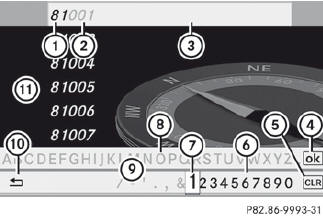
1 Digits entered by the user
2 Digits automatically added by the system
3 List entry most closely resembling the characters entered so far
4 To switch to the list without the character bar
5 To delete the entire entry: press and hold; to delete the last character:
press briefly
6 Available characters
7 Selected character
8 Unavailable characters
9 Character bar
10 To cancel an entry
11 List
 Confirm the entry with
Confirm the entry with  .
.
If COMAND is able to assign the ZIP code unambiguously to a specific address, the address entry menu appears again. The ZIP code appears in place of the city's name.
If COMAND cannot assign the ZIP code unambiguously to a specific address, the address entry menu also appears again.
The ZIP code is automatically entered. For a more precise location, you can now enter, for example, the street, a city, a center or a POI.
 Start route calculation.
Start route calculation.
Entering a center
Entering a center will, for example, delete a previously entered street.
 Select Center (center) in the address entry
menu by turning
Select Center (center) in the address entry
menu by turning  and sliding
and sliding
 the
COMAND controller and press
the
COMAND controller and press  to
confirm.
to
confirm.
You will see the center list either with the character bar (option 1) or as a selection list (option 2).
Option 1: center list with character bar
 Enter a center. Instructions for entering
characters using city input as an example
can be found in the "Entering characters in
navigation mode (entering a city)" section.
Enter a center. Instructions for entering
characters using city input as an example
can be found in the "Entering characters in
navigation mode (entering a city)" section.
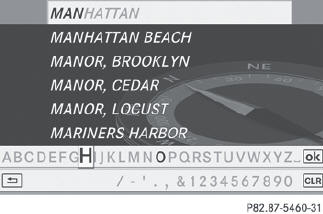
Option 2: center list as selection list
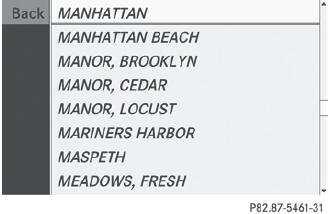
 Select a center by turning
Select a center by turning  the
COMAND controller.
the
COMAND controller.
 Irrespective of the option, press
Irrespective of the option, press  to
confirm your selection.
to
confirm your selection.
The address entry menu appears again. The center selected has been entered.
 Start route calculation.
Start route calculation.
Entering an intersection name
Entering an intersection will delete a previously entered house number.
 Select Intersection (intersection) in the
address entry menu by turning
Select Intersection (intersection) in the
address entry menu by turning  and
sliding
and
sliding
 the COMAND controller and
press
the COMAND controller and
press  to confirm.
to confirm.
You will see the intersection list either with the character bar (option 1) or as a selection list (option 2).
Option 1: intersection list with character bar
 Enter an intersection. Instructions for
entering characters using city input as an
example can be found in the "Entering
characters in navigation mode (entering a
city)" section.
Enter an intersection. Instructions for
entering characters using city input as an
example can be found in the "Entering
characters in navigation mode (entering a
city)" section.
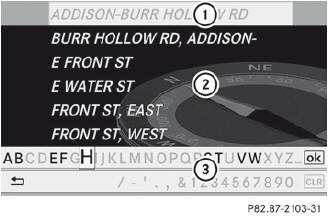
1 List entry most closely resembling the characters entered so far
2 List
3 Character bar
Option 2: intersection list as selection list
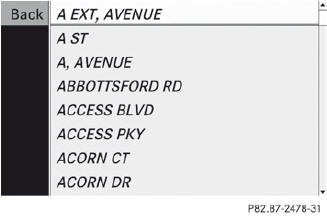
 Select an intersection by turning
Select an intersection by turning
 the
COMAND controller.
the
COMAND controller.
 Irrespective of the option, press
Irrespective of the option, press  to
confirm your selection.
to
confirm your selection.
The address entry menu appears again. The intersection selected has been entered.
 Start route calculation.
Start route calculation.
See also:
Convenience
Activating/deactivating the EASYENTRY/ EXIT feature
You can use the Easy Entry/Exit: function to activate or deactivate the EASY
ENTRY/ EXIT feature ().
WARNING
You must make sure no one can ...
Example: step 1 to 3
The following table shows examples on how to calculate total and cargo load
capacities with
varying seating configurations and number and size of occupants. The following
examples use
a load l ...
Cabin Quality
If the cockpit in a Cadillac Escalade or Infiniti QX56 feels like a roomy
lounge, the GL550's cabin is eminently more carlike. Don't expect massive
armrests and a tall dashboard Ч rather, the wrap ...
