Receiving vCards via Bluetooth®
You can receive vCards from devices (such as a PC) which support the transmission of vCards via Bluetooth®.
This requires the device to be authorized in COMAND. PCs must be authorized via the Bluetooth® device list.
Received vCards are imported into the address book.
Please bear the following in mind:
• Bluetooth® must be activated in COMAND
and on the Bluetooth® device ( operating
instructions of the device).
operating
instructions of the device).
• the Bluetooth® device must be able to send
vCards via Bluetooth® ( operating
instructions of the device).
operating
instructions of the device).
• the Bluetooth® device in the vehicle must
be switched on.
 If you switch to another main function,
e.g. navigation, while receiving vCards, the
reception of vCards will be terminated.
If you switch to another main function,
e.g. navigation, while receiving vCards, the
reception of vCards will be terminated.
 Select Data/Connections in the
telephone basic menu by sliding
Select Data/Connections in the
telephone basic menu by sliding  and
turning
and
turning  the COMAND controller and
press
the COMAND controller and
press  to confirm.
to confirm.
 Select Download Contacts and press
Select Download Contacts and press  to confirm.
to confirm.
 Select Via Bluetooth and press
Select Via Bluetooth and press  to
confirm.
to
confirm.
This interrupts the Bluetooth® connection between COMAND and your active mobile phone. In turn, COMAND is ready to receive vCards from another Bluetooth® device.
 Start data transfer on the external
Bluetooth device (
Start data transfer on the external
Bluetooth device ( operating
instructions
of the device).
operating
instructions
of the device).
The data on the vCards is automatically transferred to the address book. The number of vCards received is displayed.
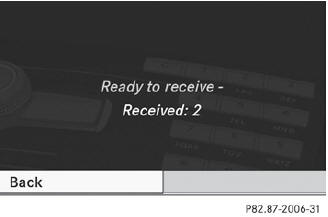
 To cancel reception: press
To cancel reception: press  .
.
or
 Press the
Press the  back button on the
center
console.
back button on the
center
console.
See also:
Useful information
This Operator's Manual describes all models and all standard and optional equipment
of your vehicle available at the time of publication of the Operator's Manual. Country-specific
diffe ...
Important safety notes
WARNING
It is dangerous to shift the automatic
transmission out of parking position P or
neutral position N if the engine speed is
higher than idle speed. If your foot is not firmly
on the ...
Warranty
The Service and Warranty Information
booklet contains detailed information about
the warranties covering your vehicle.
Your authorized Mercedes-Benz Center will
exchange or repair any defective ...
