Traffic information on the map
If you subscribe to the SIRIUS XM Satellite Radio Traffic Message Service, traffic information can be displayed on the map. You can select three categories for the display.
 To switch the displays on/off: press
To switch the displays on/off: press  the COMAND controller to show the menu.
the COMAND controller to show the menu.
 Select Navi in the main function bar by
sliding
Select Navi in the main function bar by
sliding  and turning
and turning  the COMAND
controller and press
the COMAND
controller and press  to confirm.
to confirm.
 Select Traffic Information On Map and
press
Select Traffic Information On Map and
press  to confirm.
to confirm.
 Select a category and press
Select a category and press  to
confirm.
to
confirm.
Depending on the previous state, switch
the option on  or off
or off
 .
.
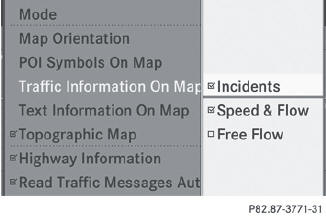
Х Traffic incidents
Road sections are illustrated with a yellow line and arrows.
Warning messages or traffic incidents are represented on the map by appropriate symbols and/or yellow/red arrows.
Explanation of symbols.
Х Speed & Flow
Road sections are represented by yellow or red car icons.
Green arrows: free-flowing traffic
Yellow car icons: congested traffic, average speed 25 - 45 mph
Red car icons: traffic jam, average speed 5 Ц 20 mph
Х Free Flow
Road sections are illustrated with a green line and arrows.
See also:
Downhill gradients
On long and steep gradients, you must
reduce the load on the brakes by shifting
early to a lower gear. This allows you to take
advantage of the engine braking effect and
helps avoid overh ...
Engaging reverse gear R
Only shift the automatic transmission to
R when the vehicle is stationary.
- When the vehicle is stationary, depress the
brake pedal.
- Push the DIRECT SELECT lever up past the
first poin ...
Curb weight
The weight of a vehicle with standard
equipment including the maximum capacity
of fuel, oil and coolant. It also includes the airconditioning
system and optional equipment
if these are install ...
