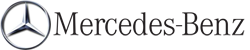Picture settings
Overview
You can select these settings in video DVD and AUX mode. Instructions for AUX mode are detailed later.
Adjusting the brightness, contrast and color
 Switch on video DVD mode.
Switch on video DVD mode.
 To show the menu: press the
To show the menu: press the  button
on the remote control.
button
on the remote control.
or
 Select Menu while the navigation menu
is shown and press the
Select Menu while the navigation menu
is shown and press the  button to confirm.
button to confirm.
 In both cases, select Video DVD using
the
In both cases, select Video DVD using
the  buttons and press the
buttons and press the
 button to confirm.
button to confirm.
 Select Brightness, Contrast, Color or
Auto using the
Select Brightness, Contrast, Color or
Auto using the  buttons and
press
buttons and
press  to confirm.
to confirm.
An adjustment scale appears.
 Select a setting using the
Select a setting using the  buttons and press the
buttons and press the  button to
confirm.
button to
confirm.
Changing the picture format
 To show the menu: press the 9 button
on the remote control.
To show the menu: press the 9 button
on the remote control.
or
 Select Menu while the navigation menu
is shown and press the
Select Menu while the navigation menu
is shown and press the  button to confirm.
button to confirm.
 Select Video DVD using
the
Select Video DVD using
the  buttons and press the
buttons and press the
 button to confirm.
button to confirm.
The  symbol in front of the Auto,
16:9
Optimized, 4:3 or Widescreen menu item
indicates the format currently set.
symbol in front of the Auto,
16:9
Optimized, 4:3 or Widescreen menu item
indicates the format currently set.
 Select a format using the
Select a format using the  buttons and press the
buttons and press the  button to
confirm.
button to
confirm.
See also:
Control panel for dual-zone climate control
Canada only
1 Sets the temperature, left
2 Defrosts the windshield
3 Switches the ZONE function on/off
4 Activates/deactivates cooling with air dehumidification
Activates/deactivates the residu ...
Resetting values
You can reset the values of the following functions:
Trip odometer
Trip computer "From start"
Trip computer "From reset"
Press the or
button on the steeri ...
Active Lane Keeping Assist
Important safety notes
Active Lane Keeping Assist monitors the area
in front of your vehicle by means of a camera
at the top of the windshield. Active Lane
Keeping Assist detects lane markings ...