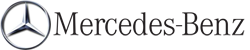Selecting a category/playlist/folder
iPodЃ and certain MP3 players
For an iPodЃ or MP3 player, you can select tracks using categories or folders.
Depending on the device connected, the
following categories may be available, for
example:
Х Current tracklist
Х Playlists (e.g. All)
Х Artists
Х Albums
Х Tracks
Х Podcasts
Х Genres
Х Composers
Х Audiobooks
 Some playback categories contain the
entry All. If this entry has been selected,
the entire content of the category selected
will be played.
Some playback categories contain the
entry All. If this entry has been selected,
the entire content of the category selected
will be played.
USB devices
For USB mass storage devices, you can select both folders as well as any existing playlists.
COMAND can also display the album name and artist (metadata) during playback, if this information has been entered into the system.
Playlists are indicated in the display by a special icon. When you open the playlist, the corresponding tracks are displayed and playback begins once a track is selected. You can now select Category Mix instead of Random Folder as a playback option.
For USB mass storage devices, you can choose to display the metadata contained in the tags of the encoded music data, or to display the file and directory names during playback.
 To display the album and artist name:
select Media Interface in the basic
display by sliding
To display the album and artist name:
select Media Interface in the basic
display by sliding  and turning
and turning
 the
COMAND controller and press
the
COMAND controller and press  to
confirm.
to
confirm.
 Select Display Metadata and press
Select Display Metadata and press  to
confirm.
to
confirm.
Selecting a category and opening a folder
 Press
Press  the COMAND controller
when the
display/selection window is active.
the COMAND controller
when the
display/selection window is active.
 Select Folder by sliding
Select Folder by sliding  and turning
and turning
 the COMAND controller and press
the COMAND controller and press
 to confirm.
to confirm.
You will see the available categories or the folder content (e.g. other folders). The display's status bar shows the selected category or the folder name.
 The Music menu item is not available until
the device has been activated.
The Music menu item is not available until
the device has been activated.
 Select the category/folder by turning
Select the category/folder by turning
 the COMAND controller and press
the COMAND controller and press
 to confirm.
to confirm.
You will see the content of the selected category or selected folder.
 If the data needs to be read from the
connected device, the Please wait... message appears.
If the data needs to be read from the
connected device, the Please wait... message appears.
 If necessary, repeat this step until the
tracks in the desired folder/album appear.
If necessary, repeat this step until the
tracks in the desired folder/album appear.
 Select the track by turning
Select the track by turning
 the
COMAND controller and press
the
COMAND controller and press  to
confirm.
to
confirm.
The track is played.
 To select one folder higher: select the
To select one folder higher: select the
 icon and confirm with
icon and confirm with  .
.
 The
The  icon is always shown at
the top
of the respective folder.
icon is always shown at
the top
of the respective folder.
See also:
Route guidance inactive
1 Direction of travel
2 Current road ...
Override feature for the rear side
windows
WARNING
When children ride on the vehicle's rear seats,
activate the override switch. Otherwise, the
children could be injured, e.g. by trapping
themselves in the rear side window.
Х` ...
Safety notes
WARNING
For safety reasons, only enter a destination
when the vehicle is stationary. When the
vehicle is in motion, a passenger should enter
the destination. Study manual and select
route b ...