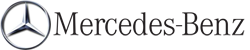Copying music files from audio CDs to the hard disk
Audio files can be copied from CD to COMAND's hard disk.
 Select Audio by sliding
Select Audio by sliding  and turning
and turning
 the COMAND controller and press
the COMAND controller and press
 to confirm.
to confirm.
 Switch on CD/audio DVD or MP3 mode.
Switch on CD/audio DVD or MP3 mode.
 Select a medium.
Select a medium.
The audio CD is played.
 To copy all music tracks: select REC by
sliding
To copy all music tracks: select REC by
sliding  and turning
and turning
 and confirm
with
and confirm
with  .
.
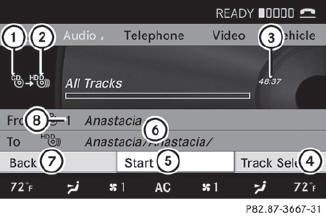
1 Audio source
2 Destination
3 Total length of all tracks from the audio source
4 Title selection
5 To start the copying process
6 Name of the copied data
7 Cancel procedure without copying files
8 Media position in the media list
 Select START by sliding
Select START by sliding  and turning
and turning
 and confirm with
and confirm with  .
.
All music tracks from the audio CD are copied to COMAND's MUSIC REGISTER as MP3 files.
 To copy individual music tracks: select
Track Select. by sliding
To copy individual music tracks: select
Track Select. by sliding  and
turning
and
turning
 and confirm with
and confirm with  .
.
The track list appears.
 Select individual tracks by turning
Select individual tracks by turning
 and confirm with
and confirm with  .
.
 Select START by turning
Select START by turning
 and confirm
with
and confirm
with  .
.
The selected music tracks from the audio CD are copied to COMAND's MUSIC REGISTER as MP3 files.
If the audio CD contains CD text or Gracenote® data, this will be used for naming when the tracks are copied. The data is then copied to the MUSIC REGISTER in the following structure: artist/album/track. The copied titles can then be selected and played using the music search in the MUSIC REGISTER.
 To delete music files.
To delete music files.
See also:
Important safety notes
The EASY-ENTRY/EXIT feature makes getting
in and out of your vehicle easier.
You can activate and deactivate the EASYENTRY/
EXIT feature in the on-board
computer.
WARNING
You must ...
Vehicle data, GL 350 BlueTEC
The data stated here refers specifically to a
vehicle with standard equipment. Consult an
authorized Mercedes-Benz Center for the
data for all vehicle variants and trim levels.
...
Activating/deactivating Blind Spot
Assist
You can use the Blind Spot Asst. function
to activate or deactivate Blind Spot Assist
(Y page 198) or Active Blind Spot Assist.
– Press or
on the steering wheel
to select the DriveAssist men ...