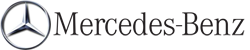Calling up contacts/details
You can call up contacts with the list or by using the character bar.
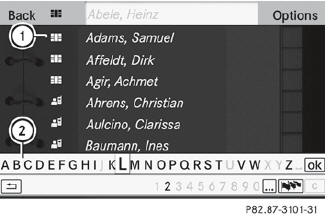
Phone book/address book basic display
1 List
 Entry with navigable data
Entry with navigable data
 Entry with voice tag; see the
separate operating instructions for the Voice Control System
Entry with voice tag; see the
separate operating instructions for the Voice Control System
 Address book entry
Address book entry
 Mobile phone entry
Mobile phone entry
 SIM card entry
SIM card entry
 Entry imported via Bluetooth®
Entry imported via Bluetooth®
 Entry imported via memory card
Entry imported via memory card
 Entry with multiple phone numbers
Entry with multiple phone numbers
2 Two-line character bar
 To change the language of the
characters
To change the language of the
characters
 To select the character set
To select the character set
 To delete your selection
To delete your selection
 To confirm your selection
To confirm your selection
 Back
Back
Calling up contacts from a list
 Phone book: select Name in the telephone
basic menu by sliding
Phone book: select Name in the telephone
basic menu by sliding  and turning
and turning
 the COMAND controller and press
the COMAND controller and press
 to confirm.
to confirm.
 Address book: select Data/Connections
in the telephone basic menu by sliding
Address book: select Data/Connections
in the telephone basic menu by sliding
 and turning
and turning
 the COMAND
controller and press
the COMAND
controller and press  to confirm.
to confirm.
 Select Address Book and press
Select Address Book and press  to
confirm.
to
confirm.
 To switch from the character bar to the
list: slide
To switch from the character bar to the
list: slide  the COMAND
controller until
the character bar is hidden.
the COMAND
controller until
the character bar is hidden.
or
 Select
Select  .
.
 To call a contact: select by sliding
To call a contact: select by sliding
 or turning
or turning  the COMAND controller
and press
the COMAND controller
and press  to confirm.
to confirm.
 The phone book is also available via the
on-board computer.
The phone book is also available via the
on-board computer.
Calling up contacts using the character bar
 Phone book: select Name in the telephone
basic menu by sliding
Phone book: select Name in the telephone
basic menu by sliding  and turning
and turning
 the COMAND controller and press
the COMAND controller and press
 to confirm.
to confirm.
 Address book: select Data/Connections
in the telephone basic menu by sliding
Address book: select Data/Connections
in the telephone basic menu by sliding
 and turning
and turning
 the COMAND
controller and press
the COMAND
controller and press  to confirm.
to confirm.
 Select Address Book and press
Select Address Book and press  to
confirm.
to
confirm.
 To select a character: select by sliding
To select a character: select by sliding
 or
or
 the COMAND controller and
press
the COMAND controller and
press  to confirm. Repeat this
procedure
until COMAND automatically switches over
to the list.
to confirm. Repeat this
procedure
until COMAND automatically switches over
to the list.
You determine the first letter of the entry you are looking for with the first character you enter. If there are similar entries, the next character which is different will be displayed and offered for selection.
 You can also use the telephone number
keypad to enter characters.
You can also use the telephone number
keypad to enter characters.
See also:
Vehicle remote closing
If you forget to lock your vehicle but are no
longer in the vicinity of the vehicle, it can be
locked for you by the Mercedes-Benz
Customer Assistance Center.
The vehicle can be locked remotely ...
Setting the temperature
Climate control climate zones
You can select different temperature settings
for the driver's and front-passenger sides as
well as for the left and right sides of the rear
compartment and the ...
Setting the airflow
► Turn the SmartKey to position 2 in the
ignition lock.
► To increase/reduce: press the
button.
Vehicles with Voice Control System: when the
Voice Control System is switched on, the
...