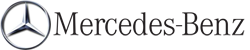Displaying real-time traffic reports
 If necessary, switch to navigation mode
and show the menu.
If necessary, switch to navigation mode
and show the menu.
 Select Traffic in the navigation system
menu bar by turning
Select Traffic in the navigation system
menu bar by turning  the COMAND
controller and press
the COMAND
controller and press  to confirm.
to confirm.
If you see the No traffic messages. message:
This means that:
Х no traffic reports have been received yet.
Х no traffic reports are available.
 To cancel the search: select Cancel.
To cancel the search: select Cancel.
 To close the message window: select OK.
To close the message window: select OK.
If there are any traffic reports, a list is shown.
The content of the list varies depending on whether route guidance is active or not.
List of traffic reports
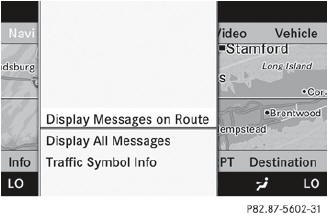
 To show the traffic report list: select
Display All Messages by turning
To show the traffic report list: select
Display All Messages by turning  the COMAND controller and press
the COMAND controller and press  to
confirm.
to
confirm.
The list shows all the roads, areas or regions for which traffic reports are available.
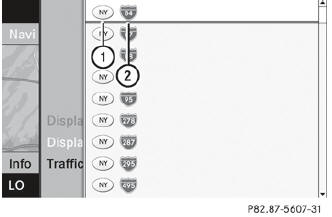
1 State or province recognition
2 Road affected
 A traffic report may refer to an area or a
region, e.g. if visibility is impaired due to
fog.
A traffic report may refer to an area or a
region, e.g. if visibility is impaired due to
fog.
 To read a traffic report: select a road, an
area or a region.
To read a traffic report: select a road, an
area or a region.
 To show a traffic report: select a road, an
area or a region and press
To show a traffic report: select a road, an
area or a region and press  to
confirm.
to
confirm.
You will find an example of a traffic report below.
 To exit the list: slide
To exit the list: slide  the COMAND
controller once or several times.
the COMAND
controller once or several times.
Example: traffic report
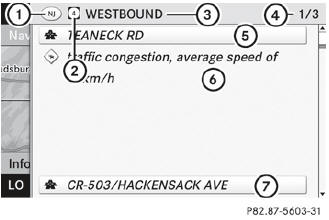
1 Country code
2 Road, area or region affected by traffic reports
3 Direction
4 Report 1 of 8 for the road affected
5 Last exit/intersection before the affected route section starts
6 Report text
7 First exit/intersection after the affected route section ends
 To scroll within a report or to access
the next report: turn
To scroll within a report or to access
the next report: turn  the COMAND
controller.
the COMAND
controller.
 To return to the list of messages: press
To return to the list of messages: press
 or slide
or slide
 the COMAND controller.
the COMAND controller.
Showing icon information
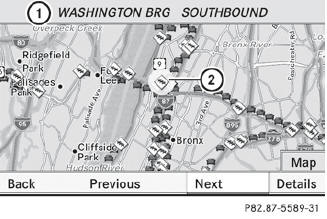
Example display
1 Affected section of freeway
2 Icon for an event
 To show the next/previous incident: select Next or
Previous (if available) and
press
To show the next/previous incident: select Next or
Previous (if available) and
press  to confirm.
to confirm.
 To show the detailed view: select
Details and press
To show the detailed view: select
Details and press  to
confirm.
to
confirm.
 To scroll the map: select Map and press
To scroll the map: select Map and press
 to confirm.
to confirm.
You can move the map to enable further traffic reports to be displayed.
See also:
Activating the rear view camera
Make sure that the SmartKey is
in position 2 in the ignition lock.
Make sure that the "rear view
camera" function is selected in COMAND (see the separate operating instructions
for ...
M-Class in the Market
It's a bitter pill for a reviewer to swallow when you see a test car do so
many things so right, yet fall short in a few key areas. Most shoppers Ч even
most car reviewers Ч won't get to spend as ...
Adjusting the backrest angle (2nd rowof seats)
WARNING
The seat belt only offers its intended
protection when the seat backrest is in a
nearly vertical position and the occupant is
sitting upright. The seat backrest and seat
belt ...