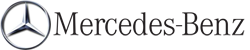External authorization
If COMAND does not detect your Bluetooth® device, this may be due to particular security settings on your Bluetooth® device. In this case, you can test if your Bluetooth® device can find COMAND.
The Bluetooth® device name of COMAND is "MB Bluetooth".
 Select Update.
Select Update.
 Select Options by sliding
Select Options by sliding  the
COMAND controller and press
the
COMAND controller and press  to
confirm.
to
confirm.
 Select External Authorization and
press
Select External Authorization and
press  to confirm.
to confirm.
 Start the Bluetooth® scan process on the
Bluetooth® device (see separate operating
instructions of the respective device).
Start the Bluetooth® scan process on the
Bluetooth® device (see separate operating
instructions of the respective device).
 Select COMAND ("MB Bluetooth").
Select COMAND ("MB Bluetooth").
 The order in which the passkey is entered
depends on the mobile phone.
The order in which the passkey is entered
depends on the mobile phone.
 Enter the passkey on the Bluetooth® device
when prompted.
Enter the passkey on the Bluetooth® device
when prompted.
 Confirm the Do you want to authorize
XX? question in COMAND with Yes.
Confirm the Do you want to authorize
XX? question in COMAND with Yes.
 Enter the passkey in COMAND.
Enter the passkey in COMAND.
See also:
Fastening seat belts
WARNING
According to accident statistics, children are
safer when properly restrained on the rear
seats than on the front-passenger seat. Thus,
we strongly recommend that children be
placed ...
AUX jacks
An external video source (video AUX) can be
connected to COMAND via the media
interface using the AUX jacks in
the glove box.
In vehicles with a rear view camera, the
video AUX jack cannot b ...
Position of the steering wheel and the driver's seat for driving
If you insert the SmartKey into the ignition
lock with the driver's door closed, depending
on the setting, the position of the steering
wheel and the driver's seat will be changed to
the previ ...