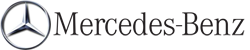Operating audio player or audio media
Audio data from various audio devices or media can be played, depending on the equipment installed in the vehicle.
 Switch on the audio system or
COMAND
and select the audio device or medium (see
the separate operating instructions).
Switch on the audio system or
COMAND
and select the audio device or medium (see
the separate operating instructions).
 Press the
Press the
 or
or
 button on the
steering wheel to select the Audio menu.
button on the
steering wheel to select the Audio menu.

CD changer display (example)
1 Current track
 To select the next/previous
track: briefly press the
To select the next/previous
track: briefly press the  or
or
 button.
button.
 To select a track from the track
list
(rapid scrolling): press and hold the
To select a track from the track
list
(rapid scrolling): press and hold the
 or
or
 button until the desired track
has been reached.
button until the desired track
has been reached.
If you press and hold the  or
or
 button, the rapid scrolling speed is increased.
button, the rapid scrolling speed is increased.
Not all audio devices or media support this function.
If track information is stored on the audio device or medium, the multifunction display will show the number and name of the track.
The current track does not appear in audio AUX mode (Auxiliary audio mode: external audio source connected).
See also:
Individual seats for the passengers in the rear, for the first time fitted
with ISOFIX child seat attachments
Two individual seats in the rear provide a particularly comfortable
experience in the second row. These seats are well-liked for their extensive
lateral support which comes from the contouring. Th ...
Stowage compartments in the rear
Stowage compartment in the rear center
console
► To open: briefly press the stowage
compartment marking.
Depending on the vehicle's equipment,
there may be open stowage spaces above
and ...
Useful information
This Operator's Manual describes all
models and all standard and optional
equipment of your vehicle available at the
time of publication of the Operator's
Manual. Country-specific differences are ...