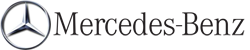DVD menu
Calling up the DVD menu
The DVD menu is the menu stored on the DVD itself. It is structured in various ways according to the individual DVD and permits certain actions and settings.
In the case of multi-language DVDs, for example, you can set the language in the DVD menu.
 Press
Press  the COMAND controller to
show
the menu.
the COMAND controller to
show
the menu.
 Select DVD-V in the menu by turning
Select DVD-V in the menu by turning
 the COMAND controller and press
the COMAND controller and press  to
confirm.
to
confirm.
 Select DVD Functions and press
Select DVD Functions and press  to
confirm.
to
confirm.
 Select Menu and press
Select Menu and press  to
confirm.
to
confirm.
The DVD menu appears.
Selecting menu items in the DVD menu
 Select a menu item by sliding
Select a menu item by sliding  or
turning
or
turning  the COMAND controller and
press
the COMAND controller and
press  to confirm.
to confirm.
The menu appears.
 Menu items that cannot be selected are
grayed out.
Menu items that cannot be selected are
grayed out.
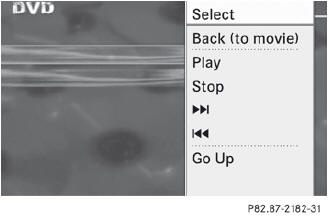
 To reconfirm your selection: confirm
Select by pressing
To reconfirm your selection: confirm
Select by pressing  .
.
COMAND executes the action.
Make a selection from the further options, if necessary.
COMAND then switches back to the DVD menu.
 Depending on the DVD, it is possible that
the Back (to the movie), Play, Stop,
Depending on the DVD, it is possible that
the Back (to the movie), Play, Stop,
 ,
,
 or Go up menu item may not
be operative or operative only at certain
points of the DVD. To indicate this, the
or Go up menu item may not
be operative or operative only at certain
points of the DVD. To indicate this, the
 symbol is shown in the display.
symbol is shown in the display.
Stopping a film or skipping to the beginning or end of a scene
 Select any menu item from the DVD menu.
Select any menu item from the DVD menu.
The menu appears.
 To stop the film: select the Stop menu
item and press
To stop the film: select the Stop menu
item and press  to confirm.
to confirm.
 To skip to the end of a scene: select the
To skip to the end of a scene: select the
 menu item and press
menu item and press  to confirm.
to confirm.
 To skip to the beginning of a scene: select the
To skip to the beginning of a scene: select the
 menu item and press
menu item and press  to
confirm.
to
confirm.
Moving up one level in the DVD menu
 Press the
Press the  back button.
back button.
or
 Select the corresponding menu item in the
DVD menu and press
Select the corresponding menu item in the
DVD menu and press  the COMAND
controller to confirm.
the COMAND
controller to confirm.
or
 Select any menu item in the DVD menu and
press
Select any menu item in the DVD menu and
press  the COMAND controller to
confirm.
the COMAND controller to
confirm.
 Select Go up and press
Select Go up and press  to
confirm.
to
confirm.
Back to the film
 Press the
Press the  back button
repeatedly
until you see the movie.
back button
repeatedly
until you see the movie.
or
 Select the corresponding menu item from
the DVD menu.
Select the corresponding menu item from
the DVD menu.
 Select the Back (to the movie) menu
item in the menu and press
Select the Back (to the movie) menu
item in the menu and press  to
confirm.
to
confirm.
See also:
Roadside Assistance button
– Press and hold Roadside Assistance
button 1 for more than two seconds.
This initiates a call to the Mercedes-Benz
Customer Assistance Center. The indicator
lamp in Roadside Assistance but ...
NECK-PRO head restraints
Resetting the NECK-PRO head restraints
requires a lot of strength. If you have
difficulty resetting the NECK-PRO head
restraints, have this work carried out at a qualified specialist workshop, e.g ...
Active Driving Assistance package
General notes
The Active Driving Assistance package
consists of DISTRONIC PLUS
Active Blind Spot Assist an
Active Lane Keeping Assist. ...