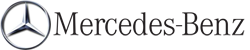Folder functions
Introduction
You can view the content of the MUSIC REGISTER, change folder or track names and delete individual folders or tracks.
Calling up a folder
 Select Search by sliding
Select Search by sliding  and turning
and turning
 the COMAND controller and press
the COMAND controller and press
 to confirm.
to confirm.
 Select Folder and press
Select Folder and press  to
confirm.
to
confirm.
You see the contents of the current folder.
 To switch to the superordinate folder:
select the
To switch to the superordinate folder:
select the  icon and press
icon and press  to
confirm.
to
confirm.
The display changes to the next folder up.
Changing the folder/track name
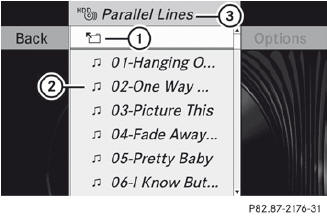
1 Folder selection symbol
2 Icon for music file
3 Current folder
 Select Music Register by sliding
Select Music Register by sliding
 and
turning
and
turning
 the COMAND controller and
press
the COMAND controller and
press  to confirm.
to confirm.
 Select Rename/Delete Files by sliding
Select Rename/Delete Files by sliding
 the COMAND controller and press
the COMAND controller and press  to confirm.
to confirm.
 Select a folder/track by turning
Select a folder/track by turning
 .
.
 Select Options by sliding
Select Options by sliding  and press
and press
 to confirm.
to confirm.
 Select Edit and press
Select Edit and press  to
confirm.
to
confirm.
 Enter a name for the folder/track.
Enter a name for the folder/track.
 To save the changes: select
To save the changes: select  and
press
and
press  to confirm.
to confirm.
Deleting folders/tracks
 Select Rename/Delete Files by sliding
Select Rename/Delete Files by sliding
 and turning
and turning
 the COMAND
controller and press
the COMAND
controller and press  to confirm.
to confirm.
 Select the folder/track by turning
Select the folder/track by turning
 .
.
 Select Options by sliding
Select Options by sliding  and press
and press
 to confirm.
to confirm.
 Select Delete and press
Select Delete and press  to
confirm.
to
confirm.
A query appears. No is highlighted.
If you select Yes, the folders/tracks are deleted. You see the Please wait... message. Then, you see the Deletion Successful message.
If you select No, the process will be aborted.
See also:
PRE-SAFE® Brake
PRE-SAFE® Brake is only available in vehicles
with DISTRONIC PLUS.
Observe the "Important safety
notes"
section.
PRE-SAFE® Brake can help you to minimize
the risk of a frontal col ...
Displaying navigation instructions
In the Navi menu, the multifunction display shows navigation instructions. For
more information, see the separate operating instructions.
Switch on COMAND (see the separate operating instruction ...
Switching the additional speedometer
on or off
An additional digital speedometer can be
shown in the multifunction display.
Vehicles with a kilometer speedometer: the
digital speedometer has mph units.
Vehicles with a miles speedometer: the ...