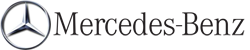Displaying real-time traffic reports
 If necessary, switch to navigation mode
and show the menu.
If necessary, switch to navigation mode
and show the menu.
 Select Traffic in the navigation system
menu bar by turning
Select Traffic in the navigation system
menu bar by turning  the COMAND
controller and press
the COMAND
controller and press  to confirm.
to confirm.
If you see the No traffic messages. message:
This means that:
• no traffic reports have been received yet.
• no traffic reports are available.
 To cancel the search: select Cancel.
To cancel the search: select Cancel.
 To close the message window: select OK.
To close the message window: select OK.
If there are any traffic reports, a list is shown.
The content of the list varies depending on whether route guidance is active or not.
List of traffic reports
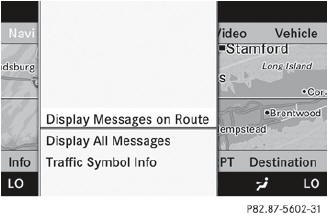
 To show the traffic report list: select
Display All Messages by turning
To show the traffic report list: select
Display All Messages by turning  the COMAND controller and press
the COMAND controller and press  to
confirm.
to
confirm.
The list shows all the roads, areas or regions for which traffic reports are available.
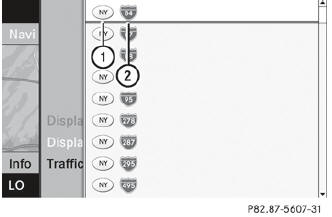
1 State or province recognition
2 Road affected
 A traffic report may refer to an area or a
region, e.g. if visibility is impaired due to
fog.
A traffic report may refer to an area or a
region, e.g. if visibility is impaired due to
fog.
 To read a traffic report: select a road, an
area or a region.
To read a traffic report: select a road, an
area or a region.
 To show a traffic report: select a road, an
area or a region and press
To show a traffic report: select a road, an
area or a region and press  to
confirm.
to
confirm.
You will find an example of a traffic report below.
 To exit the list: slide
To exit the list: slide  the COMAND
controller once or several times.
the COMAND
controller once or several times.
Example: traffic report
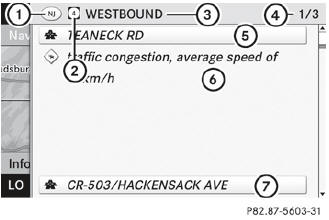
1 Country code
2 Road, area or region affected by traffic reports
3 Direction
4 Report 1 of 8 for the road affected
5 Last exit/intersection before the affected route section starts
6 Report text
7 First exit/intersection after the affected route section ends
 To scroll within a report or to access
the next report: turn
To scroll within a report or to access
the next report: turn  the COMAND
controller.
the COMAND
controller.
 To return to the list of messages: press
To return to the list of messages: press
 or slide
or slide
 the COMAND controller.
the COMAND controller.
Showing icon information
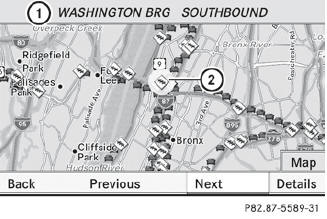
Example display
1 Affected section of freeway
2 Icon for an event
 To show the next/previous incident: select Next or
Previous (if available) and
press
To show the next/previous incident: select Next or
Previous (if available) and
press  to confirm.
to confirm.
 To show the detailed view: select
Details and press
To show the detailed view: select
Details and press  to
confirm.
to
confirm.
 To scroll the map: select Map and press
To scroll the map: select Map and press
 to confirm.
to confirm.
You can move the map to enable further traffic reports to be displayed.
See also:
Tire characteristics
Tire data is vehicle-specific and may
deviate from the data in the example.
This information describes the tire cord and
the number of layers in sidewall 1 and under
the tread 2. ...
Stowage compartments in the front
Glove box
► To open: pull handle 1 and open glove
box
flap 2.
► To close: fold glove box flap 2 upwards
until it engages.
The glove box can only be locked and
unlocked using ...
General notes
USA only:
This device complies with Part 15 of the FCC Rules. Operation is subject to the
following two conditions:
1. This device may not cause harmful interference, and
2. this device must a ...