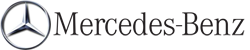External authorization
If COMAND does not detect your Bluetooth® device, this may be due to particular security settings on your Bluetooth® device. In this case, you can test if your Bluetooth® device can find COMAND.
The Bluetooth® device name of COMAND is "MB Bluetooth".
 Select Update.
Select Update.
 Select Options by sliding
Select Options by sliding  the
COMAND controller and press
the
COMAND controller and press  to
confirm.
to
confirm.
 Select External Authorization and
press
Select External Authorization and
press  to confirm.
to confirm.
 Start the Bluetooth® scan process on the
Bluetooth® device (see separate operating
instructions of the respective device).
Start the Bluetooth® scan process on the
Bluetooth® device (see separate operating
instructions of the respective device).
 Select COMAND ("MB Bluetooth").
Select COMAND ("MB Bluetooth").
 The order in which the passkey is entered
depends on the mobile phone.
The order in which the passkey is entered
depends on the mobile phone.
 Enter the passkey on the Bluetooth® device
when prompted.
Enter the passkey on the Bluetooth® device
when prompted.
 Confirm the Do you want to authorize
XX? question in COMAND with Yes.
Confirm the Do you want to authorize
XX? question in COMAND with Yes.
 Enter the passkey in COMAND.
Enter the passkey in COMAND.
See also:
MOExtended tires (tires with run-flat
properties)
MOExtended tires (tires with run-flat
properties) allow you to continue driving your
vehicle even if one or more tires are entirely
deflated.
MOExtended tires may be used only in
conjunction ...
Instrument cluster
Selecting the unit of measurement for
distance
This function is only available in Canada.
The Display unit Speedometer/
Odometer function allows you to choose
whether certain displays appear in ...
Switching the city model on/off
When the city model is switched on, the map
shows buildings as 3D models.
The city model is only shown in the "3D
map" map orientation.
It is available for map scales 50 m and
100 ...