Operating audio player or audio media
Audio data from various audio devices or media can be played, depending on the equipment installed in the vehicle.
 Switch on COMAND and select the audio
device or audio medium.
Switch on COMAND and select the audio
device or audio medium.
 Press the
Press the  or
or
 button on the
steering wheel to select the Audio menu.
button on the
steering wheel to select the Audio menu.
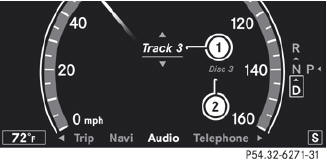
CD player display (example)
1 Current track
2 Medium (disc number only for DVD
changer)
 To select the next/previous track:
briefly press the
To select the next/previous track:
briefly press the  or
or
 button.
button.
 To select a track from the track list
(rapid scrolling): press and hold the
To select a track from the track list
(rapid scrolling): press and hold the
 or
or
 button until the desired track
has been reached.
button until the desired track
has been reached.
If you press and hold the  or
or
 button, the rapid scrolling speed is increased.
button, the rapid scrolling speed is increased.
Not all audio devices or media support this function.
If track information is stored on the audio device or medium, the multifunction display will show the number and name of the track.
The current track does not appear in audio AUX mode (Auxiliary audio mode: external audio source connected).
See also:
Useful information
This Operator's Manual describes
all
models and all standard and optional
equipment of your vehicle available at the
time of publication of the Operator's
Manual. Country-specific differenc ...
Switching on/off
The three red indicator lamps in the button
indicate the heating level you have selected.
If the battery voltage is too low, the seat
heating may switch off.
The system automatically switches ...
Cleaning instructions
Do not touch the COMAND display. The
display has a very sensitive high-gloss
surface; there is a risk of scratching. If you
have to clean the screen, however, use a
mild cleaning agent and a ...
