Copying music files from audio CDs to the hard disk
Audio files can be copied from CD to COMAND's hard disk.
 Select Audio by sliding
Select Audio by sliding  and turning
and turning
 the COMAND controller and press
the COMAND controller and press
 to confirm.
to confirm.
 Switch on CD/audio DVD or MP3 mode.
Switch on CD/audio DVD or MP3 mode.
 Select a medium.
Select a medium.
The audio CD is played.
 To copy all music tracks: select REC by
sliding
To copy all music tracks: select REC by
sliding  and turning
and turning
 and confirm
with
and confirm
with  .
.
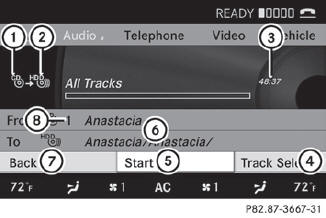
1 Audio source
2 Destination
3 Total length of all tracks from the audio source
4 Title selection
5 To start the copying process
6 Name of the copied data
7 Cancel procedure without copying files
8 Media position in the media list
 Select START by sliding
Select START by sliding  and turning
and turning
 and confirm with
and confirm with  .
.
All music tracks from the audio CD are copied to COMAND's MUSIC REGISTER as MP3 files.
 To copy individual music tracks: select
Track Select. by sliding
To copy individual music tracks: select
Track Select. by sliding  and
turning
and
turning
 and confirm with
and confirm with  .
.
The track list appears.
 Select individual tracks by turning
Select individual tracks by turning
 and confirm with
and confirm with  .
.
 Select START by turning
Select START by turning
 and confirm
with
and confirm
with  .
.
The selected music tracks from the audio CD are copied to COMAND's MUSIC REGISTER as MP3 files.
If the audio CD contains CD text or Gracenote® data, this will be used for naming when the tracks are copied. The data is then copied to the MUSIC REGISTER in the following structure: artist/album/track. The copied titles can then be selected and played using the music search in the MUSIC REGISTER.
 To delete music files.
To delete music files.
See also:
Warranty
The Service and Warranty Information
booklet contains detailed information about
the warranties covering your vehicle.
Your authorized Mercedes-Benz Center will
exchange or repair any defective pa ...
Operating audio player or audio media
Audio data from various audio devices or
media can be played, depending on the
equipment installed in the vehicle.
► Switch on COMAND and select the audio
device or medium (see the separat ...
Headlamp cleaning system
The headlamps are cleaned automatically if
the "Wipe with washer fluid" function is
operated ten times while the lights are on and
the engine is running. ...
