Creating new contacts/changing contacts
 In certain countries, this function stops
being available from a vehicle speed of
more than approximately 3 mph (5 km/h).
In certain countries, this function stops
being available from a vehicle speed of
more than approximately 3 mph (5 km/h).
As soon as the speed falls below approximately 2 mph (3 km/h), the function becomes available again.
 You can enter address data directly into
the address book. If you store contacts in
the phone book, these are also saved in the
address book.
You can enter address data directly into
the address book. If you store contacts in
the phone book, these are also saved in the
address book.
 Automatically imported contacts cannot
be edited. They have to be saved first
before being copied to the COMAND
address book.
Automatically imported contacts cannot
be edited. They have to be saved first
before being copied to the COMAND
address book.
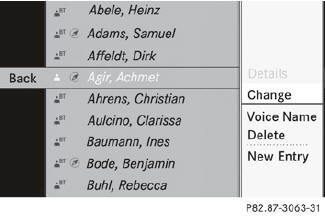
 Call up the contact.
Call up the contact.
 Select Options by sliding
Select Options by sliding  and turning
and turning
 the COMAND controller and press
the COMAND controller and press
 to confirm.
to confirm.
 Select New Entry or Edit and press
Select New Entry or Edit and press  to
confirm.
to
confirm.
The input menu with data fields appears.
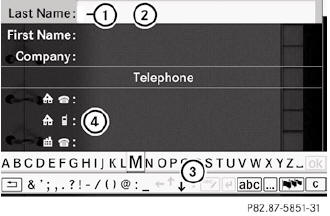
1 Entry mark (cursor)
2 Data field
3 Two-line character bar
 To select the language
To select the language
 To select the character set
To select the character set
 /
/ To select uppercase and lowercase letters
To select uppercase and lowercase letters
 Back
Back
 To delete your selection
To delete your selection
 To confirm your selection
To confirm your selection
4 Preset phone category
 Enter the respective data in the data fields.
Enter the respective data in the data fields.
 To enter data in the data field: select the
respective characters from character bar
3.
To enter data in the data field: select the
respective characters from character bar
3.
 To move the cursor in the data field: select the respective characters
from
character bar 3.
To move the cursor in the data field: select the respective characters
from
character bar 3.
 To change data fields: slide
To change data fields: slide  the
COMAND controller until the character bar
is hidden.
the
COMAND controller until the character bar
is hidden.
 Slide
Slide  the COMAND controller and
press
the COMAND controller and
press  to confirm.
to confirm.
or
 Press
Press  in the character bar.
in the character bar.
 To cancel data entry: select the
To cancel data entry: select the
 symbol in the character bar and press
symbol in the character bar and press  to confirm.
to confirm.
If one of the data fields contains data, a prompt will appear asking whether you wish to store the entry.
 To save data entry: select the
To save data entry: select the
 symbol in the character bar and press
symbol in the character bar and press  to confirm.
to confirm.
The entry is created in the phone book and in the address book.
See also:
Setting the airflow
- Turn the SmartKey to position 2 in the
ignition lock.
- To increase: press the button.
- To reduce: press the button.
You can use automatic climate control to
set the airflow in the re ...
Interior: carefully selected materials and first-class finish
In the interior, too, Mercedes-Benz developers and designers perfected the
Mercedes-Benz CL-Class, paying careful attention to detail. A total of four
different kinds of fine wood open up the poss ...
Seating & Cargo
The front seats have a litany of power adjustments, including optional
side-bolster adjustments. Even with the bolsters and lumbar support dialed all
the way back, I found the seats stiff. That's ...
