Receiving vCards via Bluetooth®
You can receive vCards from devices (such as a PC) which support the transmission of vCards via Bluetooth®.
This requires the device to be authorized in COMAND. PCs must be authorized via the Bluetooth® device list.
Received vCards are imported into the address book.
Please bear the following in mind:
• Bluetooth® must be activated in COMAND
and on the Bluetooth® device ( operating
instructions of the device).
operating
instructions of the device).
• the Bluetooth® device must be able to send
vCards via Bluetooth® ( operating
instructions of the device).
operating
instructions of the device).
• the Bluetooth® device in the vehicle must
be switched on.
 If you switch to another main function,
e.g. navigation, while receiving vCards, the
reception of vCards will be terminated.
If you switch to another main function,
e.g. navigation, while receiving vCards, the
reception of vCards will be terminated.
 Select Data/Connections in the
telephone basic menu by sliding
Select Data/Connections in the
telephone basic menu by sliding  and
turning
and
turning  the COMAND controller and
press
the COMAND controller and
press  to confirm.
to confirm.
 Select Download Contacts and press
Select Download Contacts and press  to confirm.
to confirm.
 Select Via Bluetooth and press
Select Via Bluetooth and press  to
confirm.
to
confirm.
This interrupts the Bluetooth® connection between COMAND and your active mobile phone. In turn, COMAND is ready to receive vCards from another Bluetooth® device.
 Start data transfer on the external
Bluetooth device (
Start data transfer on the external
Bluetooth device ( operating
instructions
of the device).
operating
instructions
of the device).
The data on the vCards is automatically transferred to the address book. The number of vCards received is displayed.
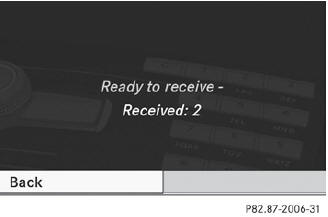
 To cancel reception: press
To cancel reception: press  .
.
or
 Press the
Press the  back button on the
center
console.
back button on the
center
console.
See also:
Switching on the manual drive program
The manual drive program is only available for
AMG vehicles.
Manual drive program M is different from
drive program S with regard to spontaneity,
responsiveness and smoothness of gear
changes ...
Flat tire
The "Breakdown assistance" section
contains information and notes
on how to deal with a flat tire. It also provides
instructions on changing a wheel or mounting
the spare wheel/emerg ...
Problems with the occupant classification system
Problem
Possible causes/consequences and
Solutions
The indicator lamp
illuminates and remains illuminated.
The person on the front-passenger seat:
- has the weight of ...
