Map display
Setting the map orientation
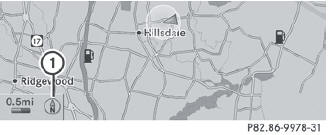
Map orientation
1 Current map orientation
The following display modes are possible:
Х  North orientation (the map view
is
displayed so that north is always up).
North orientation (the map view
is
displayed so that north is always up).
Х  Orientation in direction of
travel (the
map is displayed so that the direction of
travel is always up; the orange point of the
icon points north).
Orientation in direction of
travel (the
map is displayed so that the direction of
travel is always up; the orange point of the
icon points north).
Х  Bird's-eye view (the map is
displayed so
that the direction of travel is always up; the
map projection reproduces the curvature
of the earth and the orange point of the icon
points north).
Bird's-eye view (the map is
displayed so
that the direction of travel is always up; the
map projection reproduces the curvature
of the earth and the orange point of the icon
points north).
Х  3D map (the map is displayed in
the
direction of travel with elevation and terrain
modeling. The orange point of the icon
points north).
3D map (the map is displayed in
the
direction of travel with elevation and terrain
modeling. The orange point of the icon
points north).
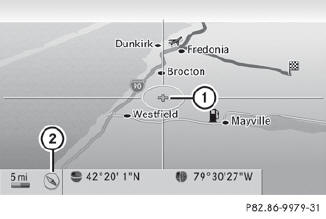
Example display: Bird's-eye view
1 Current crosshair position
2 Current map orientation
 To show the menu: press
To show the menu: press  the COMAND
controller.
the COMAND
controller.
 Select Navi in the main function bar by
sliding
Select Navi in the main function bar by
sliding  and turning
and turning  the COMAND
controller and press
the COMAND
controller and press  to confirm.
to confirm.
 Select Map Orientation and press
Select Map Orientation and press  to
confirm.
to
confirm.
A  dot indicates the current
setting.
dot indicates the current
setting.
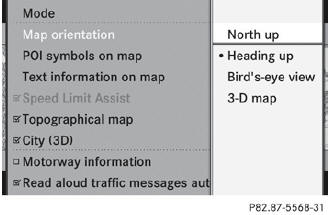
 Select North Up, Heading Up, Bird'seye
View or 3-D Map by turning
Select North Up, Heading Up, Bird'seye
View or 3-D Map by turning  the
COMAND controller and press
the
COMAND controller and press  to
confirm.
to
confirm.
 To exit the menu: slide
To exit the menu: slide  the COMAND
controller.
the COMAND
controller.
The map orientation changes accordingly.
Setting the point of interest icons in the map
You can set the points of interest you wish to have displayed as symbols on the map. Points of interest are, for example, gas stations, hotels, cinemas and restaurants.
The following settings are possible:
Х Standard Symbols
Symbol display determined by the factory
settings.
Х Personal Symbols
You can determine the symbols yourself.
Х No Symbols
The map does not show any symbols.
 To show the menu: press
To show the menu: press  the COMAND
controller.
the COMAND
controller.
 Select Navi in the main function bar by
sliding
Select Navi in the main function bar by
sliding  and turning
and turning  the COMAND
controller and press
the COMAND
controller and press  to confirm.
to confirm.
 Select POI Symbols on Map and press
Select POI Symbols on Map and press
 to confirm.
to confirm.
 Select Standard Symbols, Personal
Symbols or No Symbols.
Select Standard Symbols, Personal
Symbols or No Symbols.
If you select Personal Symbols, the list of points of interest appears.
 To switch the icon display on/off: select
a point of interest by turning
To switch the icon display on/off: select
a point of interest by turning  the
COMAND controller and press
the
COMAND controller and press  to
confirm.
to
confirm.
Depending on the previous state of the
symbols, they will either be shown  or
hidden
or
hidden  . You can switch on the
symbol
displays for more than one point of interest.
. You can switch on the
symbol
displays for more than one point of interest.
 The list shows all symbols that are
contained on the digital map across all
countries. However, not all points of
interest are available in all countries. As a
result, certain point of interest symbols
may not be displayed on the map, even if
the symbol display is switched on.
The list shows all symbols that are
contained on the digital map across all
countries. However, not all points of
interest are available in all countries. As a
result, certain point of interest symbols
may not be displayed on the map, even if
the symbol display is switched on.
 To exit the menu: press the
To exit the menu: press the  back
button.
back
button.
See also:
Adjusting the active multicontour seat
You can adjust the active multicontour seat
using COMAND.
If PRE-SAFEЃ has been activated, the air
pressure in the air chambers (the side
bolsters of the seat cushion and backrest)
of the mu ...
Convenience opening feature
You can ventilate the vehicle before you start
driving. To do this, the key is used to carry out
the following functions simultaneously:
Х unlock the vehicle
Х open the side windows
Х open the hi ...
Cleaning the sensors
► Clean sensors 1 of the driving systems
with water, car shampoo and a soft cloth.
When cleaning the sensors with a power
washer, maintain a distance between the
vehicle and the nozzle ...
