Moving the map
Showing the crosshair
 To hide the menu: slide
To hide the menu: slide  the COMAND
controller and, when the Full screen
menu item is shown, press
the COMAND
controller and, when the Full screen
menu item is shown, press  .
.
 To move the map: slide
To move the map: slide  ,
,
 or
or
 the COMAND controller.
the COMAND controller.
A crosshair appears on the map. If you slide it again, the map moves in the corresponding direction under the crosshair.
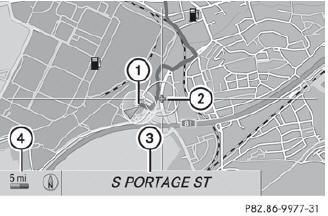
Map with crosshair
1 Current vehicle position
2 Crosshair
3 Details of the crosshair position
4 Map scale selected
Display 3 may be the name of a street, for example, provided the digital map contains the necessary data. Or it may show the geocoordinate position of the crosshair if the Geo-coordinates display is switched on.
Hiding the crosshair and centering the map on the vehicle position or destination
 Press the
Press the  back button.
back button.
The crosshair disappears and the map is set to the vehicle position.
or
 Set the map to the vehicle position; see the
explanation below.
Set the map to the vehicle position; see the
explanation below.
See also:
Folding the exterior mirrors in or out electrically
Make sure that the SmartKey is in position
1 or 2 in the ignition lock.
Briefly press button 1.
Both exterior mirrors fold in or out.
Make sure that the exterior mirrors are
always fol ...
Headlamp cleaning system
The headlamps are cleaned automatically if
the "Wipe with washer fluid" function is
operated ten times while the lights are on and
the engine is running. When you
switch off the igni ...
Automatic locking feature
The vehicle locks automatically when the
ignition is switched on and the wheels of the
vehicle are turning at a speed of more than
9 mph (15 km/h).
You could therefore be locked out when:
• th ...
