Lane recommendations
Overview
On multilane roads, COMAND can display lane recommendations for the next change of direction. The corresponding data must be available in the digital map.
COMAND displays lane recommendations 6, based on the next two changes of direction. The number of lanes applies to the point at which the next change of direction is required.
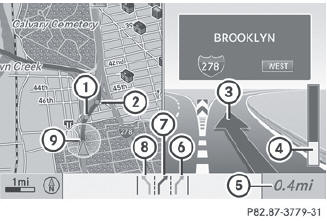
Example display
1 Point of the next change in direction (light blue circle)
2 Point of the change of direction after next
3 Next change of direction (in this case, turn off to the right)
4 Graphic representation of the distance to the next change of direction
5 Distance to the next change of direction
6 Possible lane (light blue)
7 Recommended lane (dark blue)
8 Lane not recommended (gray)
9 Current vehicle position: the tip of the triangle indicates the vehicle’s
direction of travel
 The multifunction display also shows lane
recommendations. Only the recommended
lanes are displayed here.
The multifunction display also shows lane
recommendations. Only the recommended
lanes are displayed here.
Display and description of lane recommendations
The colors used in the lane recommendation display vary depending on whether day or night design is switched on.
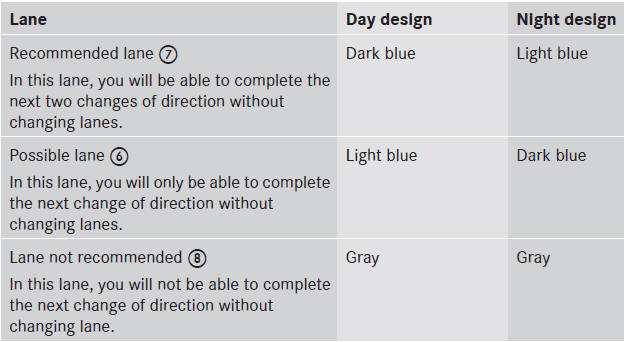
Display in the multifunction display
The lane recommendations are also shown in the multifunction display. You will find further information in the "On-board computer" section.
Using car pool lanes
COMAND displays car pool lanes if you have selected this option in the route options.
If this is the case, COMAND checks whether there are any car pool lanes on the route. If there are, they are taken into account during route calculation. Route guidance will then include car pool lanes.
Car pool lanes may only be used under certain conditions. Please observe the relevant legal requirements.
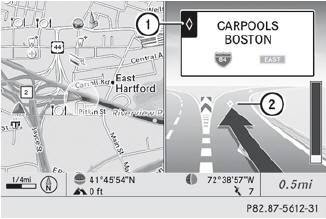
Example: display, car pool lane
1 Identification marking on the road
2 Identification marking in COMAND
See also:
Tires
WARNING
Do not drive with a flat tire. A flat tire affects the ability to steer or brake
the vehicle. You may
lose control of the vehicle. Continued driving with a flat tire will cause
excess ...
Selecting a radio station
SIRIUS XM satellite radio acts
like a
normal radio.
For more information on satellite radio
operation, see the separate operating
instructions.
You can only change the waveband and store
...
Activating/deactivating the distancewarning function
This function is only available with
DISTRONIC.
► Press
on the steering wheel
to select the Additional functions menu.
► Press the
button to select the
Distance warning function ...
