Selecting a point of interest using the map
You can select points of interest that are available in the selected (visible) section of the map.
 To activate navigation mode: press the
To activate navigation mode: press the
 function button once or twice.
function button once or twice.
 To show the menu: press
To show the menu: press  the COMAND
controller.
the COMAND
controller.
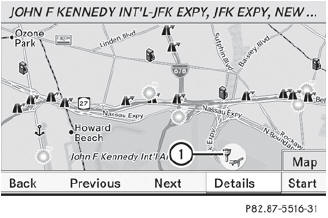
1 Highlighted point of interest
 Slide
Slide  the COMAND controller
forwards
and thereby activate the display window.
the COMAND controller
forwards
and thereby activate the display window.
The map with highlighted point of interest 1 is shown.
 To highlight the next point of interest: select Next in the menu bar by
turning
To highlight the next point of interest: select Next in the menu bar by
turning
 and sliding
and sliding  the COMAND
controller and press
the COMAND
controller and press  to confirm.
to confirm.
 To highlight the previous point of
interest: select Previous in the menu bar
by turning
To highlight the previous point of
interest: select Previous in the menu bar
by turning  and sliding
and sliding  the
COMAND controller and press
the
COMAND controller and press  to
confirm.
to
confirm.
 To display details of a point of interest: select Details in the menu
bar by turning
To display details of a point of interest: select Details in the menu
bar by turning
 and sliding
and sliding  the COMAND
controller and press
the COMAND
controller and press  to confirm.
to confirm.
See also:
MB Info call button
Open the stowage compartment under the
armrest.
Press and hold MB Info call button 1 for
more than two seconds.
This initiates a call to the Mercedes-Benz
Customer Assistance Center. The i ...
Activating/deactivating
WARNING
Any accumulation of snow and ice should be
removed from the rear window before driving.
Visibility could otherwise be impaired,
endangering you and others.
The rear window defroster ...
Front air bags
The front air bags increase protection for the
driver's and front-passenger's head and
chest.
Driver's air bag 1 deploys in front of the
steering wheel; front-passenger front air
bag 2 depl ...
