Copying music files from audio CDs to the hard disk
Audio files can be copied from CD to COMAND's hard disk.
 Select Audio by sliding
Select Audio by sliding  and turning
and turning
 the COMAND controller and press
the COMAND controller and press
 to confirm.
to confirm.
 Switch on CD/audio DVD or MP3 mode.
Switch on CD/audio DVD or MP3 mode.
 Select a medium.
Select a medium.
The audio CD is played.
 To copy all music tracks: select REC by
sliding
To copy all music tracks: select REC by
sliding  and turning
and turning
 and confirm
with
and confirm
with  .
.
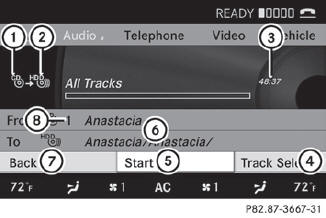
1 Audio source
2 Destination
3 Total length of all tracks from the audio source
4 Title selection
5 To start the copying process
6 Name of the copied data
7 Cancel procedure without copying files
8 Media position in the media list
 Select START by sliding
Select START by sliding  and turning
and turning
 and confirm with
and confirm with  .
.
All music tracks from the audio CD are copied to COMAND's MUSIC REGISTER as MP3 files.
 To copy individual music tracks: select
Track Select. by sliding
To copy individual music tracks: select
Track Select. by sliding  and
turning
and
turning
 and confirm with
and confirm with  .
.
The track list appears.
 Select individual tracks by turning
Select individual tracks by turning
 and confirm with
and confirm with  .
.
 Select START by turning
Select START by turning
 and confirm
with
and confirm
with  .
.
The selected music tracks from the audio CD are copied to COMAND's MUSIC REGISTER as MP3 files.
If the audio CD contains CD text or Gracenote® data, this will be used for naming when the tracks are copied. The data is then copied to the MUSIC REGISTER in the following structure: artist/album/track. The copied titles can then be selected and played using the music search in the MUSIC REGISTER.
 To delete music files.
To delete music files.
See also:
Trailer towing
PARKTRONIC is deactivated for the rear area when you establish an electrical
connection between your vehicle and a trailer.
Fold in the ball coupling if the trailer tow hitch is not required. PA ...
General notes
If the vehicle can no longer be locked or
unlocked with the SmartKey, use the
mechanical key.
If you use the mechanical key to unlock and
open the driver's door or the trunk lid, the
anti-the ...
Overhead control panel
1 Switches the lefthand
reading lamp on/off
2 Switches the front
interior lighting on
3 Switches the rear
interior lighting on/off
4 Switches the front
interior lighting/automatic
i ...
