Storing a phone number which has not yet been stored
Introduction
For incoming calls from a person who is not in the address book, COMAND displays the phone number in the call list. You can save this entry.
Storing as a new entry in the address book
 Open a call list and select an entry.
Open a call list and select an entry.
 Select Options by sliding
Select Options by sliding  the
COMAND controller and press
the
COMAND controller and press  to
confirm.
to
confirm.
 Select Save Number and press
Select Save Number and press  to
confirm.
to
confirm.
 Select New Entry and press
Select New Entry and press  to confirm.
to confirm.
 Select a category for the number, e.g.
Select a category for the number, e.g.
Home, and press  to confirm.
to confirm.
 Select a category for the phone, e.g.
Select a category for the phone, e.g.
Cellular Phone Number, and press  to
confirm.
to
confirm.
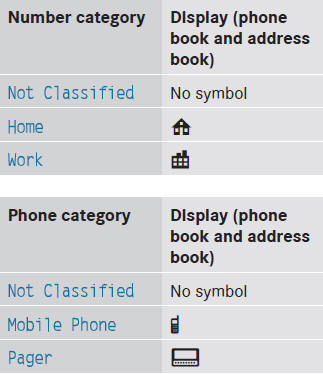
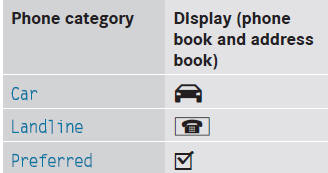
 If you have not entered the phone number
in a number and telephone category,
the
If you have not entered the phone number
in a number and telephone category,
the  icon will appear in the
display.
icon will appear in the
display.
 Select Next (save) and press
Select Next (save) and press  to
confirm.
to
confirm.
An input menu with data fields is shown.
The data field for the telephone number is filled in automatically.
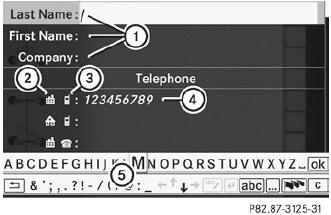
1 Data fields for surname, first name and company
2 Number category
3 Phone category
4 The data field for the telephone number is filled in automatically.
5 Two-line character bar
 Proceed as described under "Entering
characters" in the "Entering characters in
the address and phone books" section.
Proceed as described under "Entering
characters" in the "Entering characters in
the address and phone books" section.
Adding a phone number to an address book entry
 Open a call list and select an entry.
Open a call list and select an entry.
 Select Options by sliding
Select Options by sliding  the
COMAND controller and press
the
COMAND controller and press  to
confirm.
to
confirm.
 Select Save Number and press
Select Save Number and press  to
confirm.
to
confirm.
 Select Add and press
Select Add and press  to
confirm.
to
confirm.
The search menu for address book entries appears.
 Search for the desired entry.
Search for the desired entry.
 Press
Press  when you have finished
searching.
when you have finished
searching.
 Select a category for the number, e.g.
Select a category for the number, e.g.
Home, and press  to confirm.
to confirm.
 Select a category for the phone, e.g.
Select a category for the phone, e.g.
Cellular Phone Number, and press  to
confirm.
to
confirm.
 Select Next (save) and press
Select Next (save) and press  to
confirm.
to
confirm.
COMAND stores the data if there are fewer than five numbers assigned to the entry you are searching for.
You will see a message to this effect.
If five numbers are stored for the entry you are searching for, a prompt will appear asking whether you wish to overwrite one of the existing numbers.
 Select Yes or No and press
Select Yes or No and press  to
confirm.
to
confirm.
If you select Yes, a selection list with the five existing numbers appears.
If you select No, the process will be aborted.
 Select the number to be overwritten in the
list by turning
Select the number to be overwritten in the
list by turning  the COMAND
controller
and press
the COMAND
controller
and press  to confirm.
to confirm.
COMAND overwrites the selected number with the new data.
See also:
Entering a point of interest using the
phone number search
This function gives you access to all points of
interest that have a phone number.
Select By Telephone Number and press
to confirm.
You will see a list of phone numbers.
Enter the phone numb ...
Drive sensibly Ц save fuel
Observe the following tips to save fuel:
Х► The tires should always be inflated to the
recommended tire pressure.
Х► Remove unnecessary loads.
Х► Remove roof racks when they are ...
Important safety notes
WARNING
On slippery road surfaces, never downshift in
order to obtain braking action. This could
result in drive wheel slip and reduced vehicle
control. Your vehicle's ABS will not prevent
...
