Route overview
You can use the overview of the route to move along the route section by section and to see details of the route sections.
You have entered a destination or a point of interest and possibly an intermediate stop.
 To activate navigation mode: press the
To activate navigation mode: press the
 function button once or twice.
function button once or twice.
 To show the menu: press
To show the menu: press  the COMAND
controller.
the COMAND
controller.
 Select Route in the navigation system
menu bar by turning
Select Route in the navigation system
menu bar by turning  the COMAND
controller and press
the COMAND
controller and press  to confirm.
to confirm.
 Select Route Info and press
Select Route Info and press  to
confirm.
to
confirm.
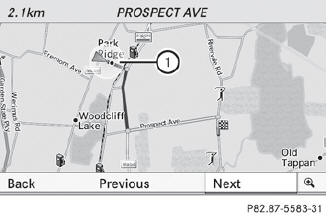
Example display: route overview
1 Marked route sections
At the top of the display, you will see information about the highlighted route section, for example the distance to be driven on the road and road designation. The highlighted route section is marked in white with a red border on the map.
 To view the next or previous route
section: select Next or Previous and
press
To view the next or previous route
section: select Next or Previous and
press  to confirm.
to confirm.
 If the first or last route section is
highlighted, you cannot select Previous or
Next.
If the first or last route section is
highlighted, you cannot select Previous or
Next.
 To zoom in or out of the map: select
To zoom in or out of the map: select
 or
or  and press
and press  to confirm.
to confirm.
 To close the route overview: select
Back and press
To close the route overview: select
Back and press  to confirm.
to confirm.
See also:
Transfer case
This section is only valid for vehicles with 4-wheel drive (4MATIC). Power is
always
transmitted to both axles.
Performance tests may only be
carried
out on a 2-axle dynamometer. The brake
...
Important safety notes
Consult an authorized Mercedes-Benz Center
if you require information on approved and
recommended tires and wheels for summer
and winter operation. Advice on purchasing
and caring for tires is ...
Enlarging the cargo compartment
Important safety notes
WARNING
When expanding the cargo volume, always
fully fold the corresponding seats and, if so equipped, always use the cargo net
when
transporting cargo.
Unle ...
