Selecting an alternative route
With the "Alternative route" function, routes other than the original one can be calculated.
 To activate navigation mode: press the
To activate navigation mode: press the
 function button once or twice.
function button once or twice.
 To show the menu: press
To show the menu: press  the COMAND
controller.
the COMAND
controller.
 Select Route in the navigation system
menu bar by turning
Select Route in the navigation system
menu bar by turning  the COMAND
controller and press
the COMAND
controller and press  to confirm.
to confirm.
 Select Alternative Route and press
Select Alternative Route and press  to confirm.
to confirm.
You see the selected route. The display now shows a split-screen view. On the left-hand side, one or more alternative routes are shown from start to destination. The current route is highlighted dark blue; other alternative routes appear light blue.
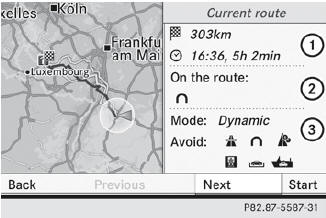
1 Distance, expected arrival time and expected journey duration
2 Displays incidents which are on the route
3 Displays the selected route settings
 To select the next or previous
alternative route: select Next or
Previous and press
To select the next or previous
alternative route: select Next or
Previous and press  to
confirm.
to
confirm.
Possible alternative routes are shown in the following order: Current Route, Fast Route, Eco Route, Short Route and Alternative Route.
 To select the original route: select Back
a corresponding number of times and press
To select the original route: select Back
a corresponding number of times and press
 to confirm.
to confirm.
 To start route guidance using the
selected alternative route: select Start
and press
To start route guidance using the
selected alternative route: select Start
and press  to confirm.
to confirm.
COMAND accepts the alternative route.
 The change of route mode in the
alternative route menu only applies to the
current route guidance. For example, if the
original route was a short route, the next
route will also be calculated as a short
route. This is also the case if a dynamic
route is selected in the alternative route
menu.
The change of route mode in the
alternative route menu only applies to the
current route guidance. For example, if the
original route was a short route, the next
route will also be calculated as a short
route. This is also the case if a dynamic
route is selected in the alternative route
menu.
See also:
Adjusting the sound settings
Calling up the sound menu
You can make various sound settings for the
different audio and video sources. This means
that it is possible to set more bass for radio
mode than for audio CD mode, f ...
Multifunction display
Values and settings as well as display
messages are shown in the multifunction
display.
1. Description field
2. Menu bar
3. Drive program
4. Transmission position
5. Outside tem ...
Activating/deactivating Lane Keeping Assist
You can use the Lane Keep. Asst. function
to activate/deactivate Lane Keeping Assist
or Active Lane Keeping Assist.
Press the
or
button on the
steering wheel to select the DriveAssist
me ...
