Entering a destination using the map
Calling up the map
 To activate navigation mode: press the
To activate navigation mode: press the
 function button once or twice.
function button once or twice.
 To show the menu: press
To show the menu: press  the COMAND
controller.
the COMAND
controller.
 Select Destination in the navigation
system menu bar by turning
Select Destination in the navigation
system menu bar by turning  the
COMAND controller and pressing
the
COMAND controller and pressing  to
confirm.
to
confirm.
 Select Via Map and press
Select Via Map and press  to confirm.
to confirm.
You see the map with the crosshair.
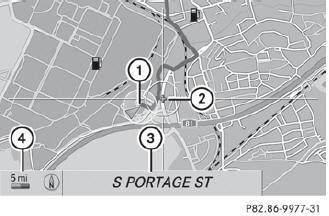
1 Current vehicle position
2 Crosshair
3 Details of the crosshair position
4 Map scale selected
Display 3 depends on the settings selected in "Map information in the display". The current street name can be shown, provided the digital map contains the necessary data, or the coordinates of the crosshair if the geo-coordinate display is switched on and the GPS signal is strong enough.
Moving the map and selecting the destination
 To scroll the map: slide
To scroll the map: slide
 ,
,
 or
or
 the COMAND controller.
the COMAND controller.
 To set the map scale: as soon as you turn
To set the map scale: as soon as you turn
 the COMAND controller, the scale
bar
appears.
the COMAND controller, the scale
bar
appears.
 Turn
Turn  until the desired scale is
set.
until the desired scale is
set.
Turning clockwise zooms out from the map; turning counter-clockwise zooms in.
 To select a destination: press
To select a destination: press
 the
COMAND controller once or several times.
the
COMAND controller once or several times.
You will see either the address entry menu with the destination address or, if COMAND is unable to assign a unique address, a selection list.
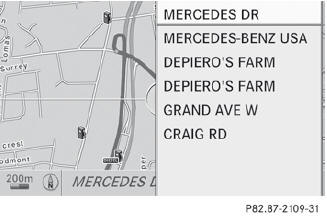
 Select a destination by turning
Select a destination by turning  the
COMAND controller and press
the
COMAND controller and press  to
confirm.
to
confirm.
If the destination is within the limits of the digital map, COMAND attempts to assign the destination to the map.
If the destination can be assigned, you will see the address entry menu with the address of the destination. If not, you will see the entry Destination from Map.
 To start route calculation: select Start
and press
To start route calculation: select Start
and press  to confirm.
to confirm.
See also:
Vehicle remote closing
If you forget to lock your vehicle but are no longer in the vicinity of the vehicle,
it can be locked for you by the Mercedes-Benz Customer Assistance Center.
The vehicle can be locked remotely up ...
Problems with the seat heating
The seat heating has switched itself off
prematurely. The vehicle's electrical system
voltage is too low because too many electrical
consumers are switched on.
Switch off electrical consumers ...
Socket in the rear-compartment centerconsole
► Lift up the cover of socket 1. ...
