Connecting Bluetooth« devices
General information
Before using your Bluetooth« device with COMAND for the first time, you will need to connect it.
Connecting comprises:
Ľ searching for a Bluetooth« device
Ľ subsequently authorizing it
 A maximum of 15 devices can be available
for selection from the device list.
A maximum of 15 devices can be available
for selection from the device list.
More detailed information on suitable mobile phones and on connecting Bluetooth«- capable mobile phones to COMAND can be found on the Internet at http://www.mbusa-mobile.com. Or call the Mercedes-Benz Customer Assistance Center on 1-800-FOR-MERCedes(1-800-367-6372) (for the USA) or Customer Relations on 1-800-387-0100 (for Canada).
Searching for Bluetooth« devices
 Activate Bluetooth«.
Activate Bluetooth«.
 Select Vehicle in the main function bar by
turning
Select Vehicle in the main function bar by
turning  the COMAND controller and
press
the COMAND controller and
press  to confirm.
to confirm.
 Select System by turning
Select System by turning  the
COMAND controller and press
the
COMAND controller and press  to
confirm.
to
confirm.
 Select Bluetooth by turning
Select Bluetooth by turning  the
COMAND controller and press
the
COMAND controller and press  to
confirm.
to
confirm.
 Select Search for Bluetooth Devices
and press
Select Search for Bluetooth Devices
and press  to confirm.
to confirm.
 Select Update and press
Select Update and press  to
confirm.
to
confirm.
COMAND searches for Bluetooth« devices
within range. After a short while, the
Bluetooth« device list appears.
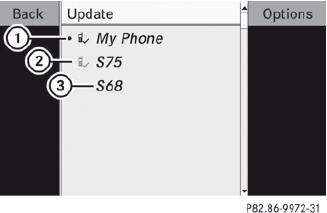
Example of display: Bluetooth« device list
1 Currently connected  and
authorized device (
and
authorized device ( icon)
icon)
2 Device not within range but previously authorized ( appears in gray)
appears in gray)
3 Newly detected device in range, not yet authorized

The Bluetooth« device list shows all devices within range and all previously authorized devices, whether or not they are in range.
If the Bluetooth« device list is already full, you will be requested to de-authorize a device. If COMAND does not detect your Bluetooth« device, external authorization may be necessary.
Authorizing a Bluetooth« device (registering)
 In the Bluetooth« device list, select not yet
authorized device 3 by turning
In the Bluetooth« device list, select not yet
authorized device 3 by turning  the
COMAND controller.
the
COMAND controller.
 Select Options by sliding
Select Options by sliding  the
COMAND controller and press
the
COMAND controller and press  to
confirm.
to
confirm.
 Select Authorize and press
Select Authorize and press  to
confirm.
to
confirm.
or
 Press
Press  to confirm the selected
device.
to confirm the selected
device.
The input menu for the passcode appears.
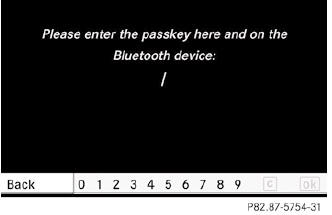
The passcode is any one to sixteen-digit number combination which you can choose yourself. You must enter the same number combination in COMAND and in the Bluetooth« device to be authorized (see mobile phone operating instructions).
 Some mobile phones require a passcode
with four or more digits.
Some mobile phones require a passcode
with four or more digits.
 If you want to reauthorize a device
following de-authorization,
you can select a different passcode.
If you want to reauthorize a device
following de-authorization,
you can select a different passcode.
 To enter a passcode in COMAND: press
the number keys in sequence.
To enter a passcode in COMAND: press
the number keys in sequence.
 can be selected after the first
number
has been entered.
can be selected after the first
number
has been entered.
or
 Select the digits one by one by turning
Select the digits one by one by turning
 the COMAND controller and press
the COMAND controller and press
 to confirm.
to confirm.
 To confirm an entry in COMAND: select
To confirm an entry in COMAND: select
 using the COMAND controller and
press
using the COMAND controller and
press  to confirm.
to confirm.
or
 Select SEND on the telephone keypad.
Select SEND on the telephone keypad.
 Enter the same passcode into the
Bluetooth« device (see the operating
instructions for the respective device).
Enter the same passcode into the
Bluetooth« device (see the operating
instructions for the respective device).
The device is authorized.
See also:
Automatic anti-glare mirrors
WARNING
If incident light from headlamps is prevented
from striking the sensor in the rear-view
mirror, for instance, by luggage piled too high
in the vehicle, the mirror's automatic antiglar ...
Normal occupant weight
The number of occupants the vehicle is
designed to seat, multiplied by 68 kilograms
(150 lbs). ...
Side impact air bags
WARNING
The pressure sensors for side impact air bag
control are located in the doors. Do not
modify any components of the doors or door
trim panels including, for example, the
addition of ...
