Traffic information on the map
If you subscribe to the SIRIUS XM Satellite Radio Traffic Message Service, traffic information can be displayed on the map. You can select three categories for the display.
 To switch the displays on/off: press
To switch the displays on/off: press  the COMAND controller to show the menu.
the COMAND controller to show the menu.
 Select Navi in the main function bar by
sliding
Select Navi in the main function bar by
sliding  and turning
and turning  the COMAND
controller and press
the COMAND
controller and press  to confirm.
to confirm.
 Select Traffic Information On Map and
press
Select Traffic Information On Map and
press  to confirm.
to confirm.
 Select a category and press
Select a category and press  to
confirm.
to
confirm.
Depending on the previous state, switch
the option on  or off
or off
 .
.
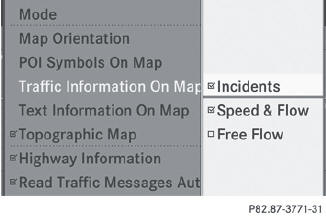
Х Traffic incidents
Road sections are illustrated with a yellow line and arrows.
Warning messages or traffic incidents are represented on the map by appropriate symbols and/or yellow/red arrows.
Explanation of symbols.
Х Speed & Flow
Road sections are represented by yellow or red car icons.
Green arrows: free-flowing traffic
Yellow car icons: congested traffic, average speed 25 - 45 mph
Red car icons: traffic jam, average speed 5 Ц 20 mph
Х Free Flow
Road sections are illustrated with a green line and arrows.
See also:
Tire tread
WARNING
Although the applicable federal motor vehicle
safety laws consider a tire to be worn when
the tread wear indicators (TWI) become
visible at approximately 1/16 in (1.6 mm), we r ...
Automatic headlamp mode
To switch on automatic headlamp
mode: turn the light switch to .
SmartKey in position 1 in the ignition lock:
the parking lamps are switched on or off
automatically depending on the brightness ...
Cargo compartment enlargement
Important safety notes
WARNING
Always lock the seat backrest in its upright position when the rear seat bench
is occupied, or the extended cargo volume is not in use.
Check for secure lockin ...
