Map information in the display
Showing text information
During route guidance, you can have map information displayed at the bottom edge of the display.
 To show the menu: press
To show the menu: press  the COMAND
controller.
the COMAND
controller.
 Select Navi in the main function bar by
sliding
Select Navi in the main function bar by
sliding  and turning
and turning  the COMAND
controller and press
the COMAND
controller and press  to confirm.
to confirm.
The main area is active.
 Select Navi again and press
Select Navi again and press  to confirm.
to confirm.
The navigation menu opens.
 Select Text Information on Map and
press
Select Text Information on Map and
press  to confirm.
to confirm.
A  dot indicates the current
setting.
dot indicates the current
setting.
 Select Arrival Time/Distance,
Current Street, Geo-Coordinates or
None and press
Select Arrival Time/Distance,
Current Street, Geo-Coordinates or
None and press  to confirm.
to confirm.
 To exit the menu: slide
To exit the menu: slide  the COMAND
controller.
the COMAND
controller.
Arrival time/distance to the destination
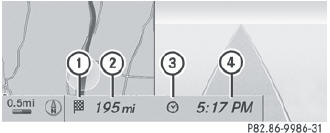
Arrival time/distance display switched on
1 Icon for destination
2 Distance to the destination
3 Icon for estimated time of arrival
4 Estimated time of arrival
You can only see this display during route guidance. While scrolling the map, you will see additional data, e.g. road names, depending on the crosshair position, if the digital map supports this data.
Road display
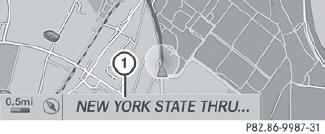
Road display active
1 Road names or numbers, e.g. for highways
Geo-coordinate display
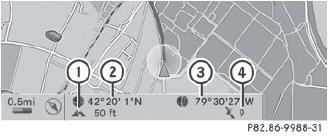
Geo-coordinate display active
1 Current height above average sea level,
rounded
2 Current vehicle position: latitude
coordinates
3 Current vehicle position: longitude
coordinates
4 Number of GPS satellites currently being
used
There must be sufficient GPS reception for all displays to be shown. If this is not the case, the display will be grayed out. Height display 1 may vary from the actual value, because the navigation system uses the GPS signals for the calculation.
While scrolling the map, you will see the geo-coordinates of the crosshair position. Height display 1 and number of satellites used 4 are not displayed.
"None" menu option
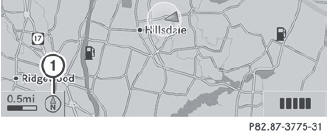
Display switched off
1 Current map orientation
 During the "Move map" function you can
see additional information depending on
the position of the crosshair, such as a road
name, if the digital map supports this data.
During the "Move map" function you can
see additional information depending on
the position of the crosshair, such as a road
name, if the digital map supports this data.
See also:
Safety guidelines for seat belts,
Emergency Tensioning Devices (ETDs)
and air bags
WARNING
- Damaged seat belts or seat belts that have
been subjected to stress in an accident
must be replaced. Their anchoring points
must also be checked. Only use seat belts
installed o ...
Safety
The R-Class received a Good overall score — the highest rating possible — in
the Insurance Institute for Highway Safety's frontal-offset and side-impact
crash tests. It hadn't yet undergone IIHS' ...
Useful information
This Operator's Manual describes all
models and all standard and optional
equipment of your vehicle available at the
time of publication of the Operator's
Manual. Country-specific differe ...
