Activating audio CD/DVD or MP3 mode
Option 1
 Insert a CD/DVD or an SD
card or connect a USB device.
Insert a CD/DVD or an SD
card or connect a USB device.
COMAND loads the medium inserted and starts to play it.
Option 2
 Press the
Press the  function button once
or
twice.
function button once
or
twice.
 Select an audio medium from the media list.
Select an audio medium from the media list.
Option 3
 Select Audio in the main function bar by
sliding
Select Audio in the main function bar by
sliding  and turning
and turning
 the COMAND
controller and press
the COMAND
controller and press  to confirm.
to confirm.
The last active audio source is now activated.
If another audio source is switched on, you can now switch to disc mode in the audio menu.
 Select Audio by sliding
Select Audio by sliding  and turning
and turning
 the COMAND controller and press
the COMAND controller and press
 to confirm.
to confirm.
The audio menu appears.
 Select Disc, Memory Card, MUSIC
REGISTER, Media Interface or USB and
press
Select Disc, Memory Card, MUSIC
REGISTER, Media Interface or USB and
press  to confirm.
to confirm.
This switches to the desired audio source.
 Select an audio medium from the media list.
Select an audio medium from the media list.
Example display: audio CD mode
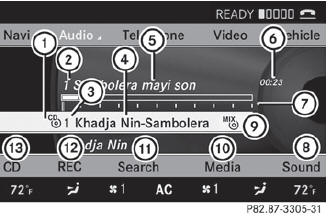
Example display: audio CD mode
1 Disc type
2 Track number
3 Disc number
4 Disc name (only if stored on the disc)
5 Track name (only if stored on the disc)
6 Track time
7 Graphic time and track display
8 Sound settings
9 Current playback option
10 Media selection
11 Music search
12 Recording (saving) music
13 CD functions
Example display: audio DVD mode
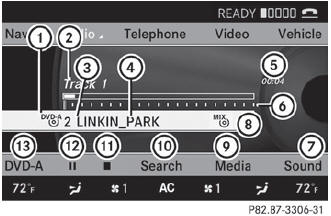
Example display: audio DVD mode
1 Disc type
2 Track name
3 Disc number
4 Disc name (only if stored on the disc)
5 Track time
6 Graphic time and track display
7 Sound settings
8 Current playback option
9 Media selection
10 Music search
11 Stop function
12 Pause function
13 Audio DVD mode
Example display: MP3 mode
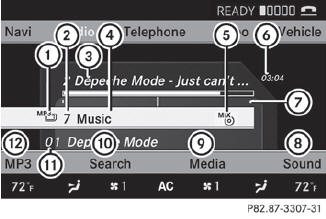
Example display: MP3 mode
1 Disc type
2 Disc number
3 File or track name (ID3 tags)
4 Disc or directory name
5 Current playback option
6 Track time
7 Graphic time and track display
8 Sound settings
9 Media selection
10 Music search
11 Artist (ID3 tags)
12 MP3 functions
See also:
2008 Mercedes-Benz M-Class Review
Until a 2008 M-Class was assigned to me for this review, I had kind of
forgotten that Mercedes redesigned this luxury SUV two years ago. Sure, I knew
about the update when it was first announced, ...
Replacing the windshield wiper blades
Removing the wiper blades
Before changing the wiper blades, always set the wiper arms to a vertical position
using the combination switch. There is otherwise a risk of damaging the hood.
Moving ...
Checking the battery
•► Press the or
button.
The battery is working properly if battery
check lamp 1 lights up briefly
If battery check lamp 1 does not light up
briefly during the test, the battery is
...
