Switching to radio mode
Option 1
 Press
Press  the function button.
the function button.
The radio display appears. You will hear the last station played on the last waveband.
Option 2
 Select Audio in the main function bar by
sliding
Select Audio in the main function bar by
sliding  and turning
and turning
 the COMAND
controller and press
the COMAND
controller and press  to confirm.
to confirm.
If radio mode was the last mode selected, it will now be active.
If another audio mode is switched on, you can now switch to radio mode in the audio menu.
 Select Audio by sliding
Select Audio by sliding  the COMAND
controller and pressing
the COMAND
controller and pressing  to confirm.
to confirm.
The audio menu appears.
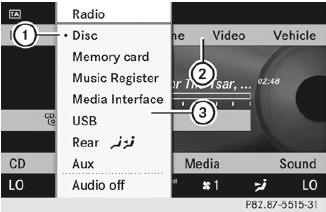
Example display: audio menu
1 Current audio operating mode
2 Main function bar
3 Audio menu
 Select FM/AM radio by turning cVd the
COMAND controller and press
Select FM/AM radio by turning cVd the
COMAND controller and press  to
confirm.
to
confirm.
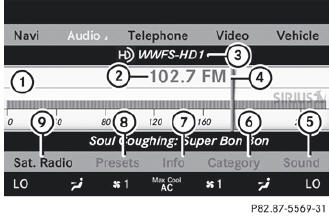
Example display, FM radio
1 Display window with station settings
2 Frequency of the selected station
3 Name of the selected station
4 Display bar for frequency setting
5 Sound settings
6 Waveband
7 Station information
8 Preset functions
9 Radio functions
See also:
System self-test
After you have switched on the ignition, the
system carries out a self-diagnosis.
WARNING
A malfunction in the system has been
detected if one of the following conditions
occurs:
• the in ...
General notes
Cruise control maintains a constant road
speed for you. It brakes automatically in order
to avoid exceeding the set speed. On long and
steep downhill gradients, especially if the
vehicle is la ...
Window curtain air bags
The window curtain air bags enhance the level
of protection for the head, but not chest or
arms, of the vehicle occupants on the side of
the vehicle on which the impact occurs.
The window curtai ...
