Lane recommendations
Overview
On multilane roads, COMAND can display lane recommendations for the next change of direction. The corresponding data must be available in the digital map.
COMAND displays lane recommendations 6, based on the next two changes of direction. The number of lanes applies to the point at which the next change of direction is required.
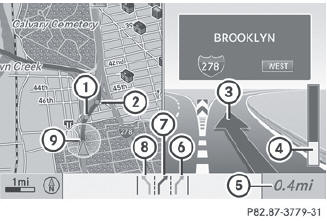
Example display
1 Point of the next change in direction (light blue circle)
2 Point of the change of direction after next
3 Next change of direction (in this case, turn off to the right)
4 Graphic representation of the distance to the next change of direction
5 Distance to the next change of direction
6 Possible lane (light blue)
7 Recommended lane (dark blue)
8 Lane not recommended (gray)
9 Current vehicle position: the tip of the triangle indicates the vehicle’s
direction of travel
 The multifunction display also shows lane
recommendations. Only the recommended
lanes are displayed here.
The multifunction display also shows lane
recommendations. Only the recommended
lanes are displayed here.
Display and description of lane recommendations
The colors used in the lane recommendation display vary depending on whether day or night design is switched on.
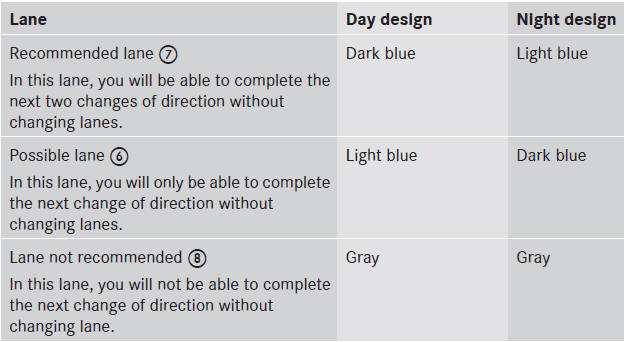
Display in the multifunction display
The lane recommendations are also shown in the multifunction display. You will find further information in the "On-board computer" section.
Using car pool lanes
COMAND displays car pool lanes if you have selected this option in the route options.
If this is the case, COMAND checks whether there are any car pool lanes on the route. If there are, they are taken into account during route calculation. Route guidance will then include car pool lanes.
Car pool lanes may only be used under certain conditions. Please observe the relevant legal requirements.
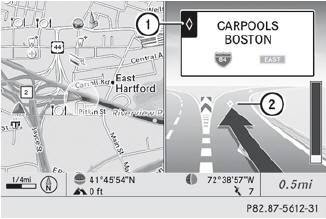
Example: display, car pool lane
1 Identification marking on the road
2 Identification marking in COMAND
See also:
Important safety notes
The rear view camera is an optical parking aid. It shows the area behind your
vehicle in the COMAND display.
WARNING
Make sure that no persons or animals are in the maneuvering range. Otherwi ...
Calling up a stored parking position setting
Turn the SmartKey to position 2 in the
ignition lock.
Adjust the exterior mirror on the frontpassenger
side with the corresponding
button.
Engage reverse gear.
The exterior mirror on ...
Setting the language and audio format
This function is not available on all DVDs. If it
is available, you can set the DVD menu
language, the audio language or the audio
format. The number of settings is determined
by the DVD conte ...
